Oftentimes there's a need to organize events or speakers on lists. Perhaps you want to keep a list of events tied together with a mutual theme, geographical location, or the organization organizing them. Or a list of speakers that are proven in their respective fields of expertise. Our Lists feature, available in the organizer dashboard, lets you do exactly that.
Here are several ideas for the lists:
- Create a list of events that focus on the same topic to bring them all together in one place and offer a relevant source of information to anyone interested in said topic
- Create a list of events organized by the same organizer (you, for example) to group them together and make them instantly visible to whoever browses your list. This can be a great way to make yourself stand out as a capable and proven event organizer, as well as to promote your upcoming events
- Create a list of speakers located in a specific city or region, which will be hugely useful to anyone organizing an event in that location
- Create a list of speakers that are experts in a particular field to affirm them as great additions to events that focus on their field of expertise. For added benefit, consider adding speakers who offer diverse perspectives on the subject in question
- Create a list of speakers affiliated with a specific company, school, university, or any other organization. Such lists are exceptionally useful to entities that are looking to gain more exposure for their speakers and themselves
Anyone can make their own list. Start creating yours now!
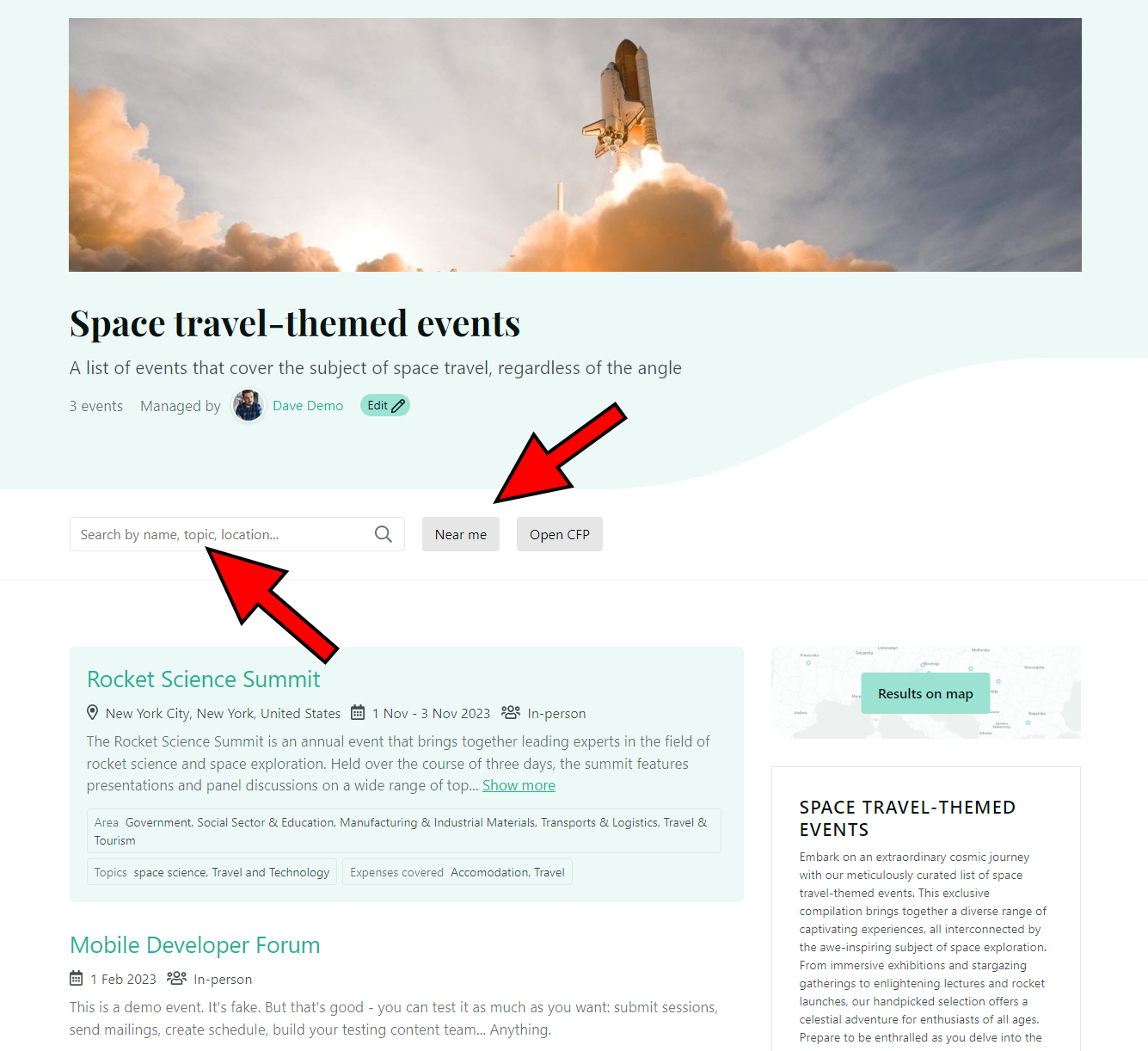
Once created, a speaker or event list can be searched by name, topic, location, language, and other relevant criteria. You can sort the results by location by clicking the Near me button.
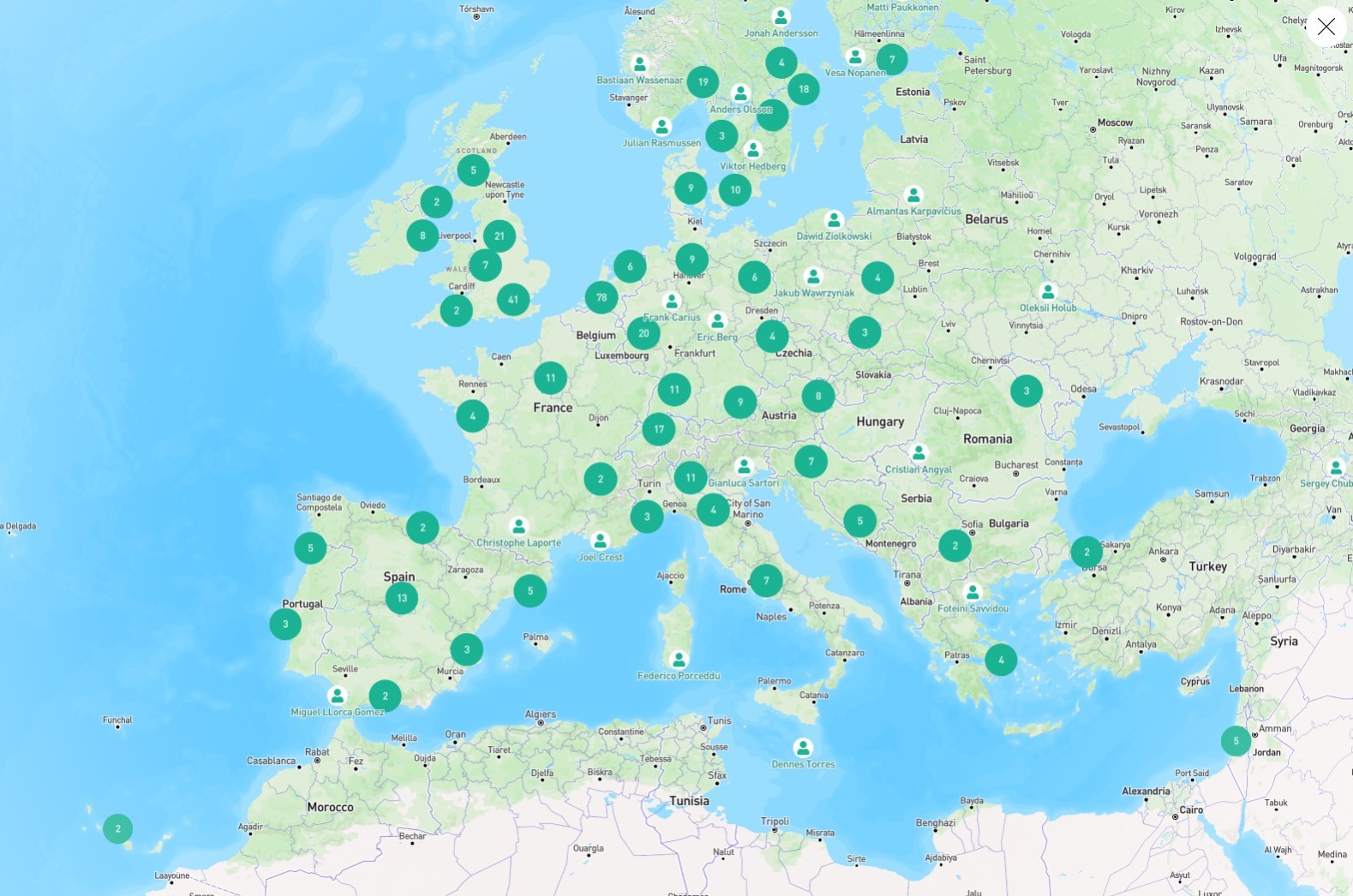
The list's search results can also be displayed on a map, which is particularly useful, for example, when you want to use the list to look for new speakers for your next event and want to narrow down your selection geographically.
Let's take a look at how it all works and what else you can do with the lists you create.
Create a list
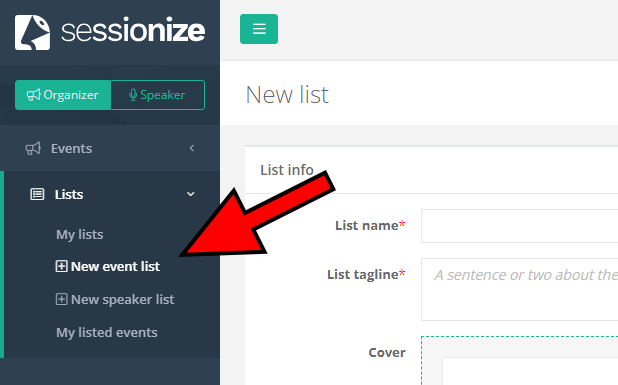
There are two types of lists you can create, both accessible from the organizer dashboard. Their names are self-explanatory.
When creating a list, you have to enter a list name, tagline, description, and custom address, which is going to be used to access the list after it's been published. For a more distinctive look of the list, adding a cover photo is desirable. For best results, use a very wide photo; cropping it to a 4:1 ratio looks perfect!
Finally, you have to decide how you will handle requests to join the list. Here we offer three distinctive options, which are described in detail in the Ways of handling join requests part of this article.
Add speakers/events
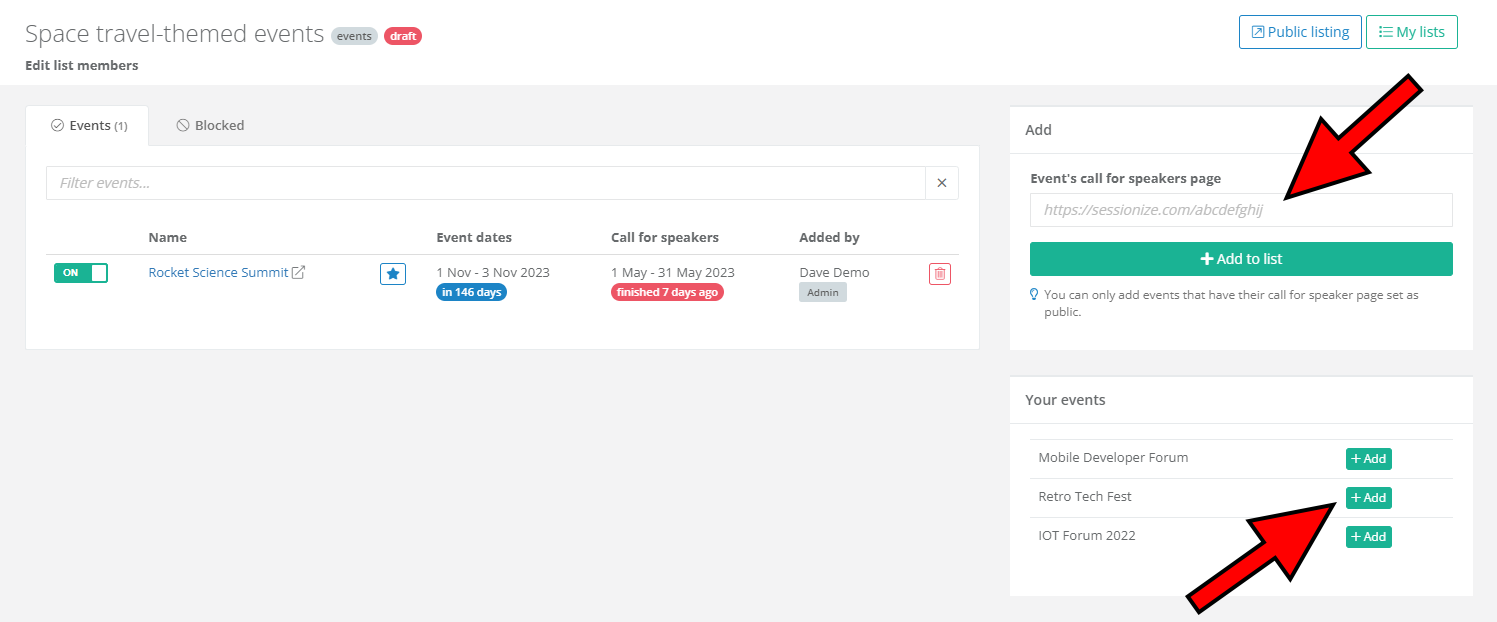
List managers can add speakers by copying their public profile link to the box on the right-hand side and clicking Add to list. Likewise, events are added to lists by copying their Call for Speakers page. If you have events of your own, they'll be listed below the Add to list button, and you can quickly add them to the list by clicking +Add.
Unable to add desired speakers or events to your list? Speakers need to have their public profile enabled, and events need to have a Call for Speakers page set as public to be eligible.
Publish your list

When your list has at least five entries (speakers or events, depending on the type of the list), you can publish it and share it publicly. Tick the Publish list (visible to the public) box and click Save changes. Then you can use the list address which you selected for the list to share it with others.
Depending on your settings, people browsing your list will be able to search it by various criteria, as well as request to join it, either with their speaker profiles or events they're organizing.
To be able to receive join requests, your list has to be published. You can publish your list only after adding five speakers/events.
Manage your list
Creating a list is easy, but you should strive to make it as good as possible. Great, regularly updated lists will be very appreciated and hugely beneficial to the entire speaker and event organizer community.
Ways of handling join requests
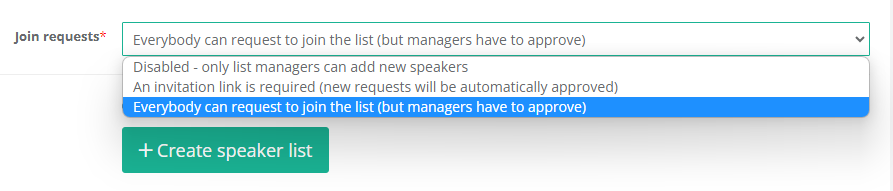
The foundation of a great list is to decide how to handle requests to join the list correctly. Three options are available, so choose the one that's the best fit for your particular scenario. All three options give you some level of control over who can join your speaker or event list.
If you don't want to allow join requests as such, opt for the Disabled - only list managers can add new speakers option.

When An invitation link is required (new requests will be automatically approved) option is selected, use the automatically generated invitation link to send to speakers or event organizers you want to add to your list. Copy it directly from within the interface. This is a great way to create a list of speakers for internal use, as it allows speakers to add themselves with no particular management necessary.
Here's a comparison table for all three join request handling options.
| Who can send the request | Automatic request approval | |
|---|---|---|
| Disabled - only list managers can add new speakers/events | Only list managers | - |
| An invitation link is required (new requests will be automatically approved) | Anyone with the invitation link | Yes |
| Everybody can request to join the list (but managers have to approve) | Anyone | No |
Accepting, ignoring, and deleting requests
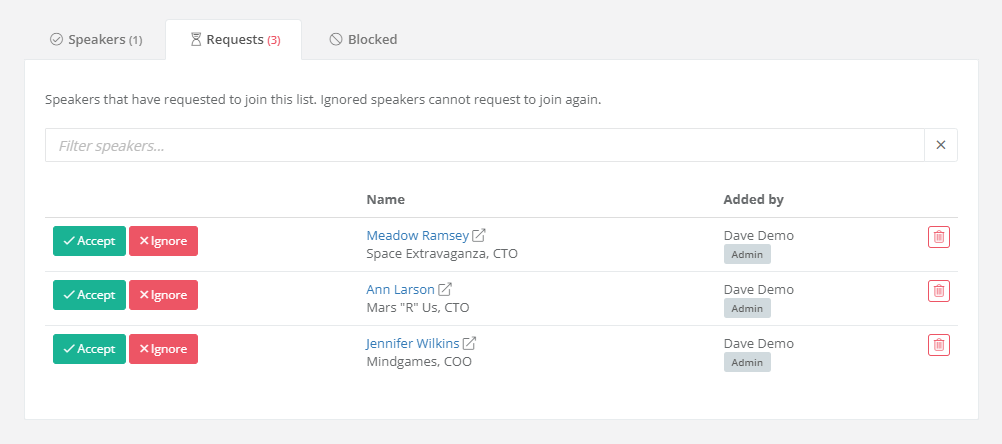
Visit the Requests tab in the Members menu of your list to see who wants to join the list. Here you can accept, ignore or delete the requests.
Is someone showing up in the Blocked tab of your list's members? These are the people who decided they don't want to be visible on your list or event organizers who don't want their events to show up on your list. There's nothing you can do about those.
Bonus tips
Here are several tips that might come in handy to make your lists better and easier to maintain.
Add team members
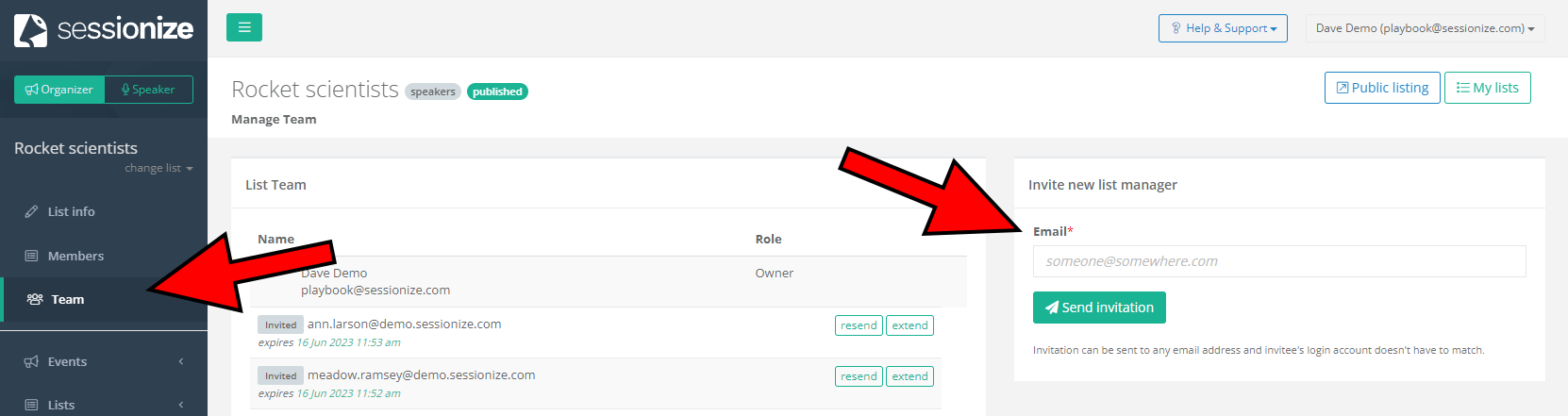
If you don't want to handle your lists alone, you can easily invite someone to help you create and maintain them. Open the Team menu and send an e-mail invitation to your trusted associates.
Highlight entries
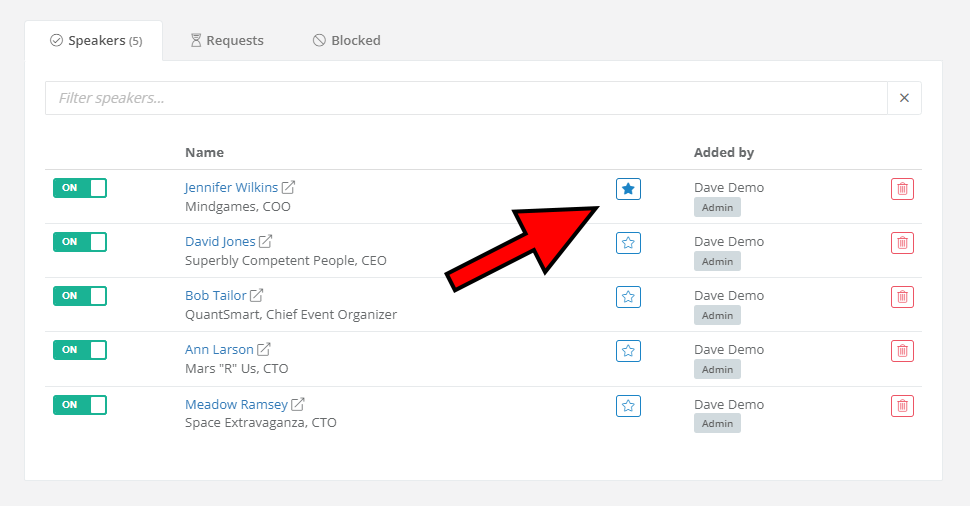
To make certain speakers and/or events stand out in your list, open the Members menu, and click on the star icon to highlight them.
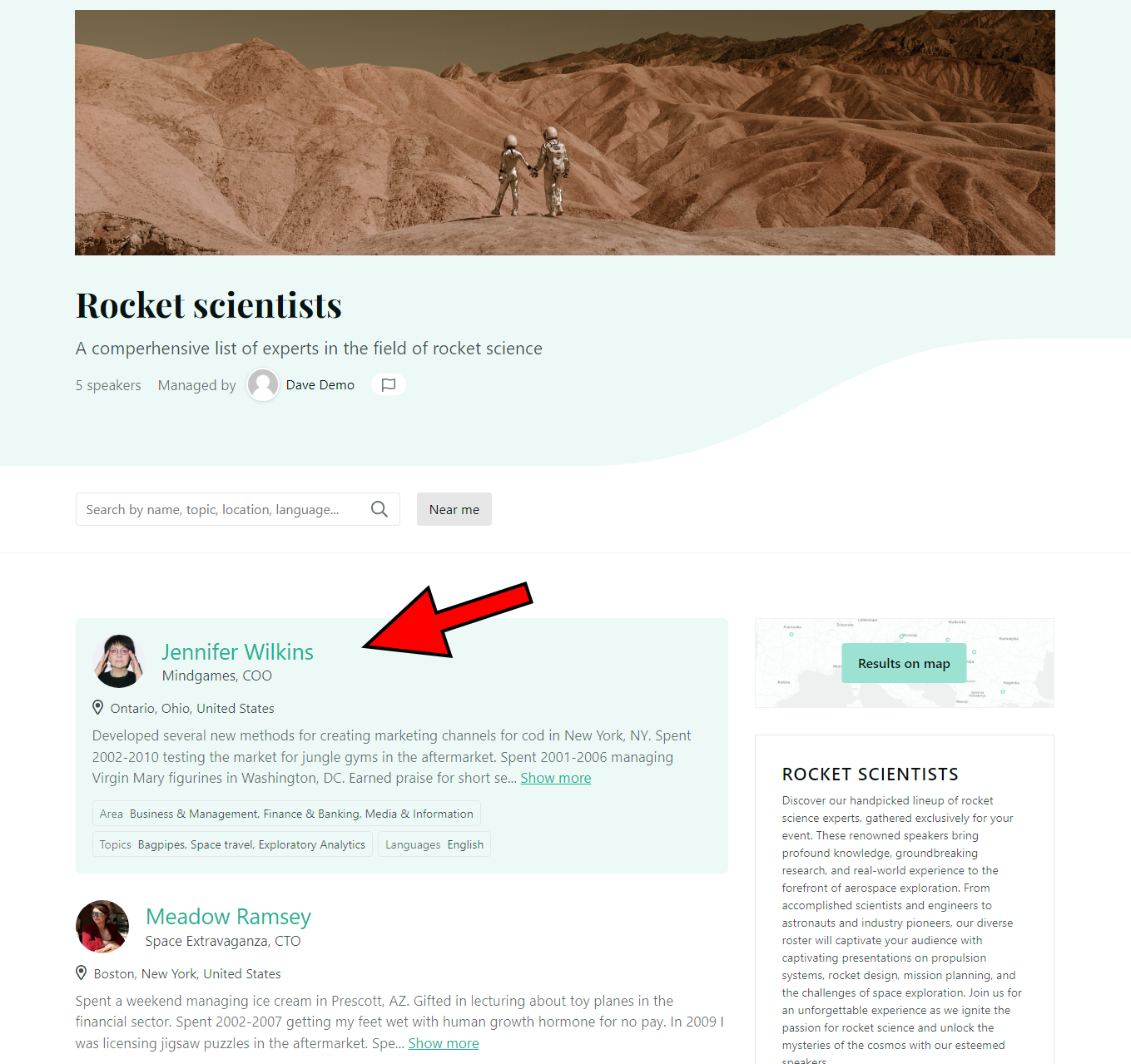
Using the example above, this is what the highlighted speaker looks like on your list. They'll be displayed at the top of the list if no filters or sorting is selected. You're welcome to highlight as many speakers or events as you'd like.
What if I don't want to be listed on a particular list?
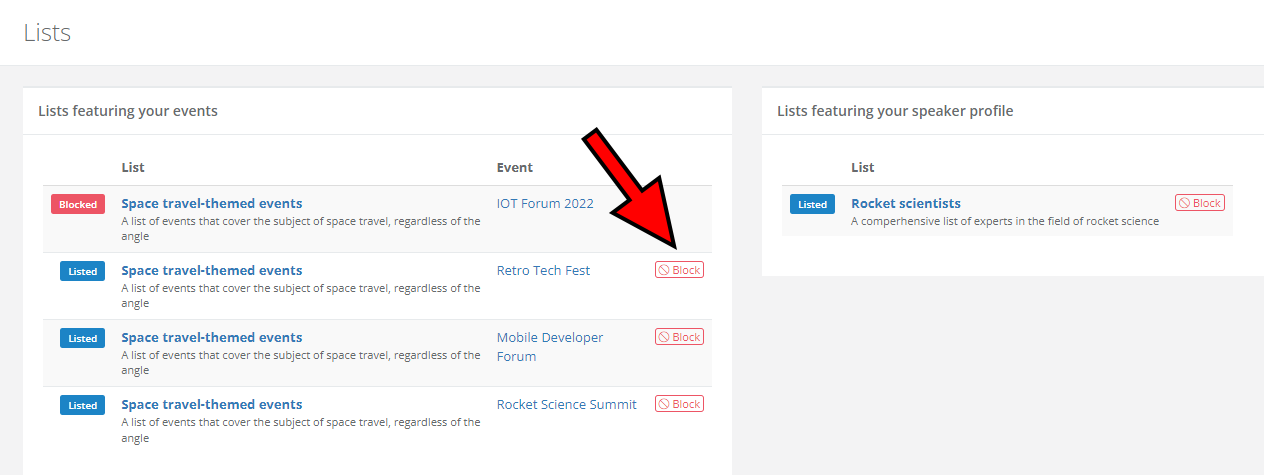
If someone adds you or your event to their list, but you don't want to be a part of that list for any given reason, you can easily remove yourself or your event. Visit this page to see where you or your events are listed, and click Block next to whichever list you want to be removed from. If you have multiple entries on a single list, like in the example above, you can remove each of those entries individually.
After doing so, the list manager cannot put you back on the list unless you unblock them.
