You could be invited to join a session as a speaker, either by the event organizer or the session owner. Here's a simple step-by-step guide that takes you through the entire process, from when you receive the invite until you successfully join the session. The process is slightly different depending on whether you already have a Sessionize account or not, but worry not; we're covering both scenarios.
In both cases the invitation must be opened through the invitation email. Only after doing so will it appear in your speaker profile. Note that the email address you received the invitation on doesn't have to be the same one you use for your account. If you're sure you got invited to join an event, but don't see the invitation email, check the spam folder.
You don't have a Sessionize account
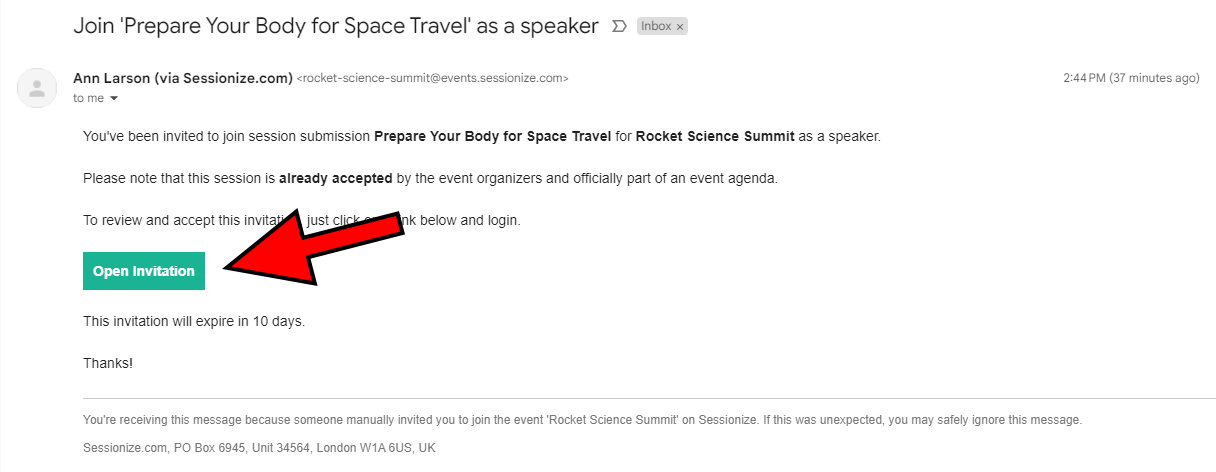
After receiving the invitation email, click the Open Invitation button.
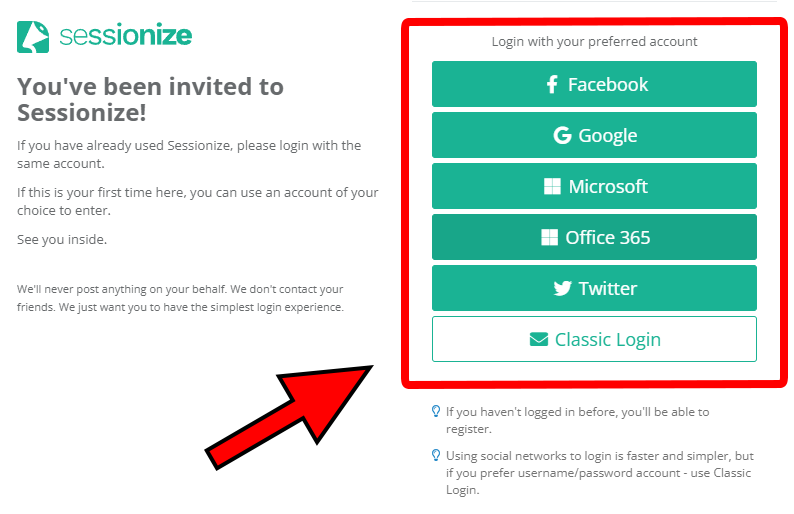
Select your preferred way of creating a Sessionize account. The fastest way is to use your existing work, school, or social network account, but you can also create a classic account using an email and password.
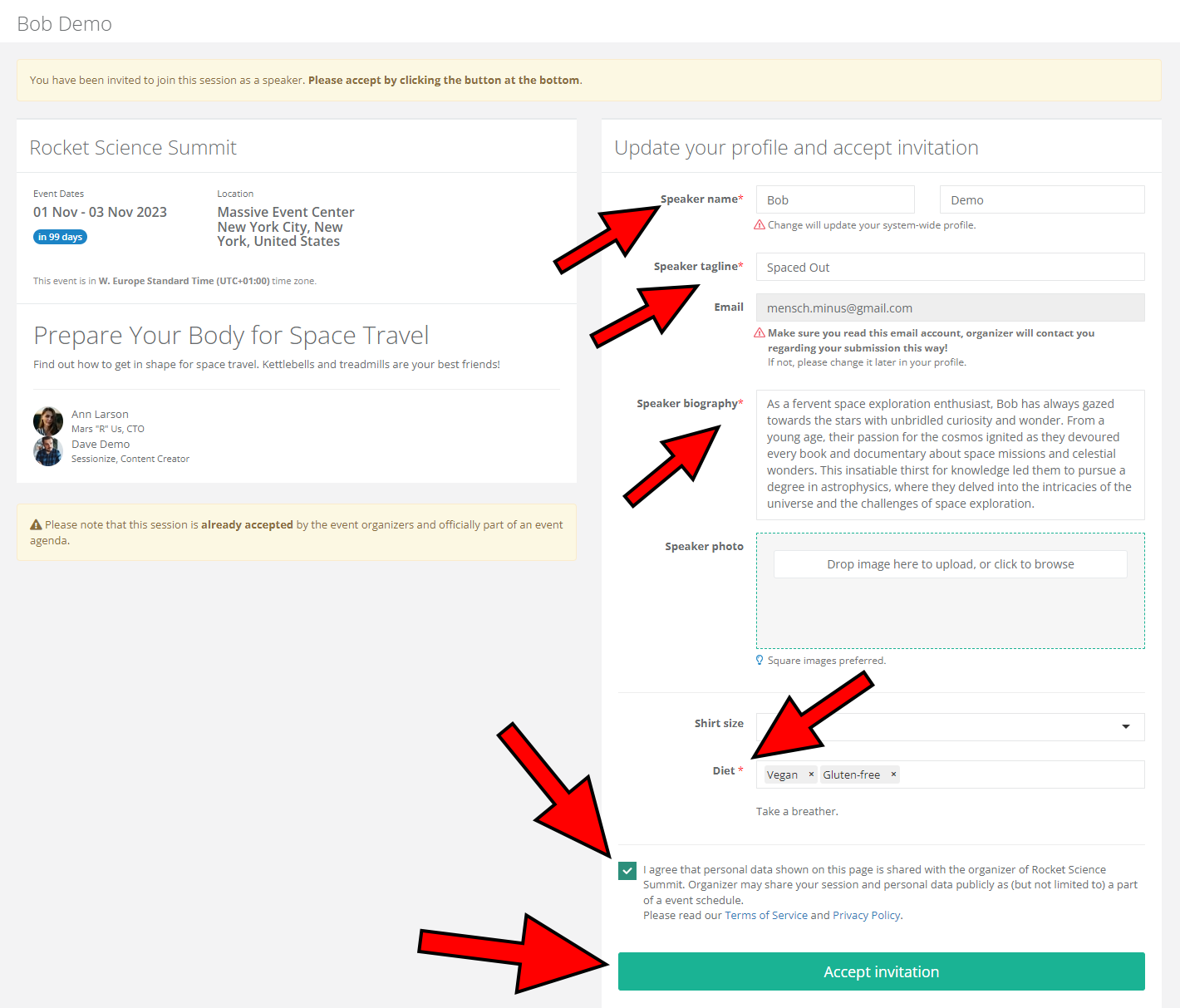
After creating your user account, you have to update your profile and accept the pending invitation. Fill out the speaker name, tagline, biography and other data requested by the organizer.
To join the event, check the I agree that personal data show on this page… box and click the Accept invitation button.
You already have a Sessionize account
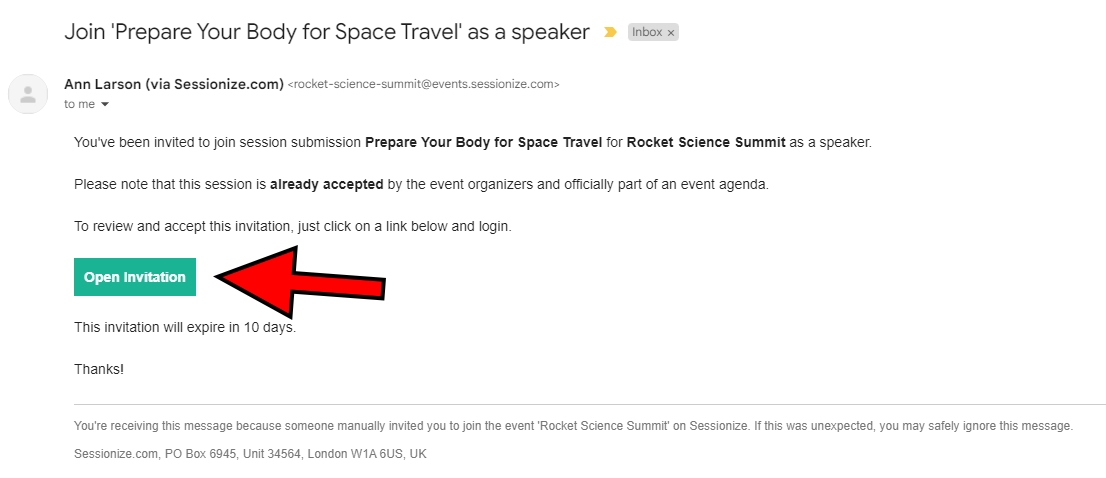
After receiving the invitation email, click the Open Invitation button.
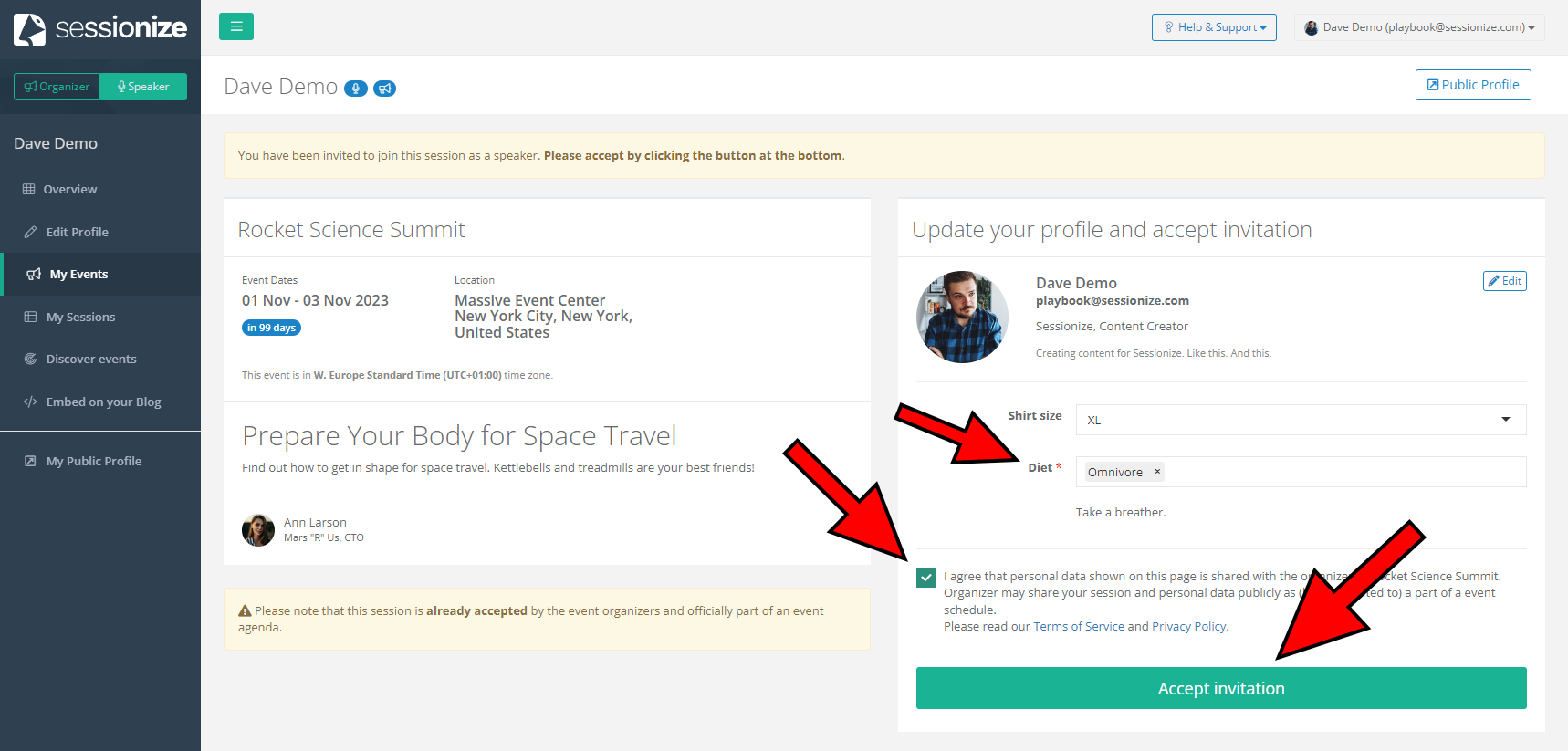
Update your profile by filling out the data and editing your personal information as necessary.
To join the event, check the I agree that personal data show on this page… box and click the Accept invitation button.
