Once you're done building a schedule for your event, a smart practice is to send calendar appointments to all of the speakers participating in the event. That will put their session(s) into their calendars and serve as a constant reminder of the exact date and time of their session.
To do a bit of heavy lifting for you and give you the ease of mind when managing an event, especially a larger one, Sessionize offers a nifty feature purposefully built to automatically send calendar appointments to your speakers, containing the details of their session.
Should there happen to be a change in a session's date, time, or room, the affected speaker will receive an updated calendar appointment, which contains the new details.
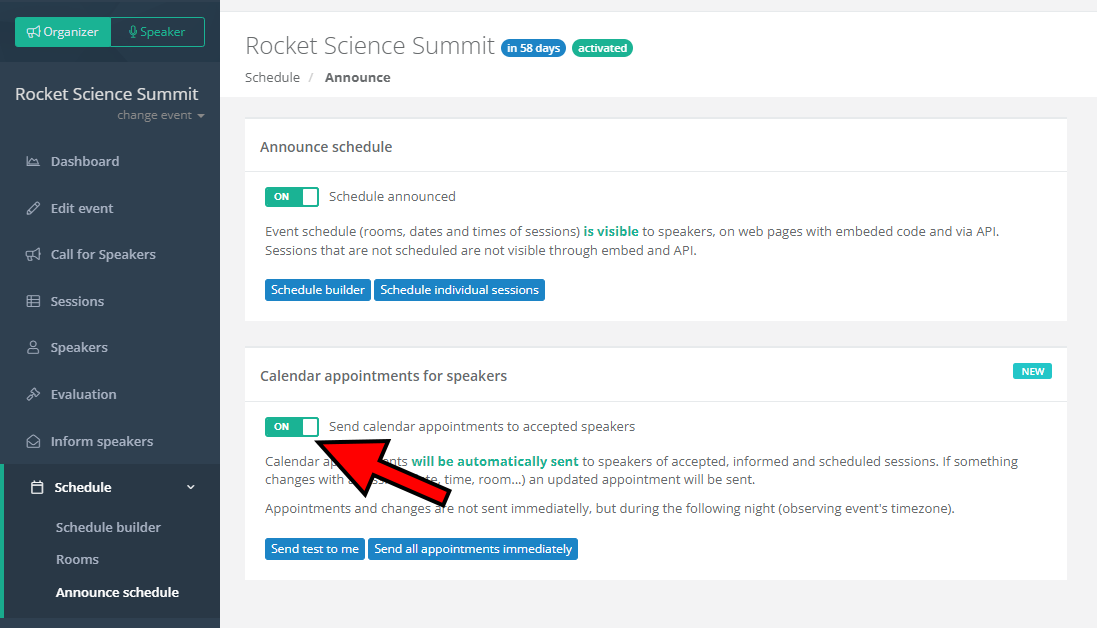
To enable the aforementioned feature, visit the Announce schedule page and switch the Send calendar appointments to accepted speakers toggle to ON.
Automatic calendar appointments are only sent to speakers whose sessions have been accepted and scheduled and the speaker was informed. For an in-depth overview of our informing and confirming system, please take a look at this article: Informing and confirming logic explained.
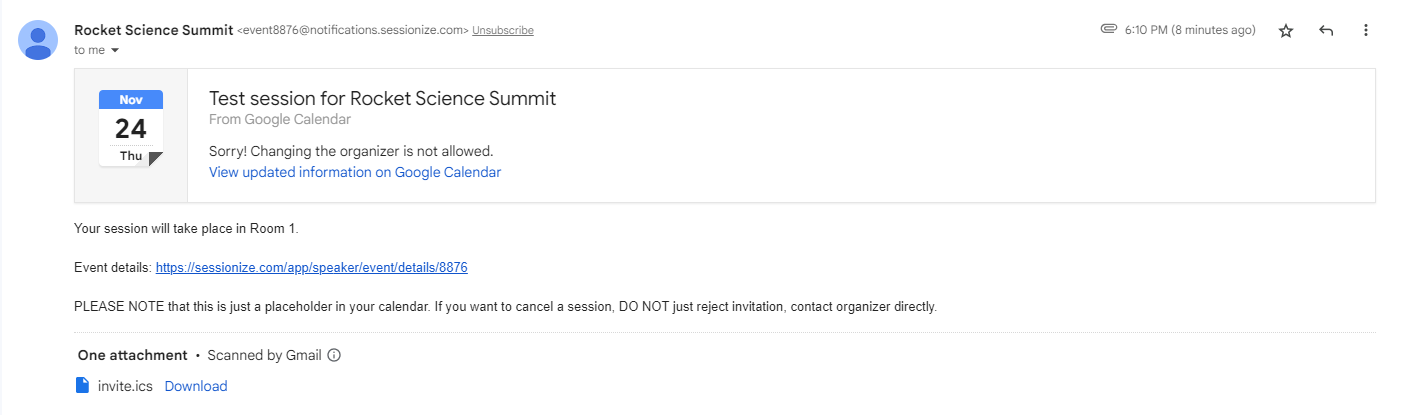
Do note that the calendar appointments and potential updates aren't sent to speakers immediately. This is so that your speakers don't get spammed with an updated calendar appointment with every minor change done to their session. Instead, you'll have an entire day to iron out the details, and the calendar appointments will be distributed during the following night (in relation to the event's timezone).
If you're sure that your changes are final, you can push the calendar appointments manually by clicking the Send all appointments immediately button.
You can also send a test email to yourself by clicking Send test to me, just to make sure that the calendar appointment looks exactly like you want.
If you're a speaker and you received an updated calendar appointment for your session, please keep in mind that rejecting the calendar invitation doesn't serve as a way to cancel your participation. To withdraw from an event, please contact the organizer directly.
