Regardless of the reason, changing your mind about a particular session isn't unusual. If it happens after you have already informed the speaker about their session being declined (or accepted), you can still change the session's status.
Changing the session's status
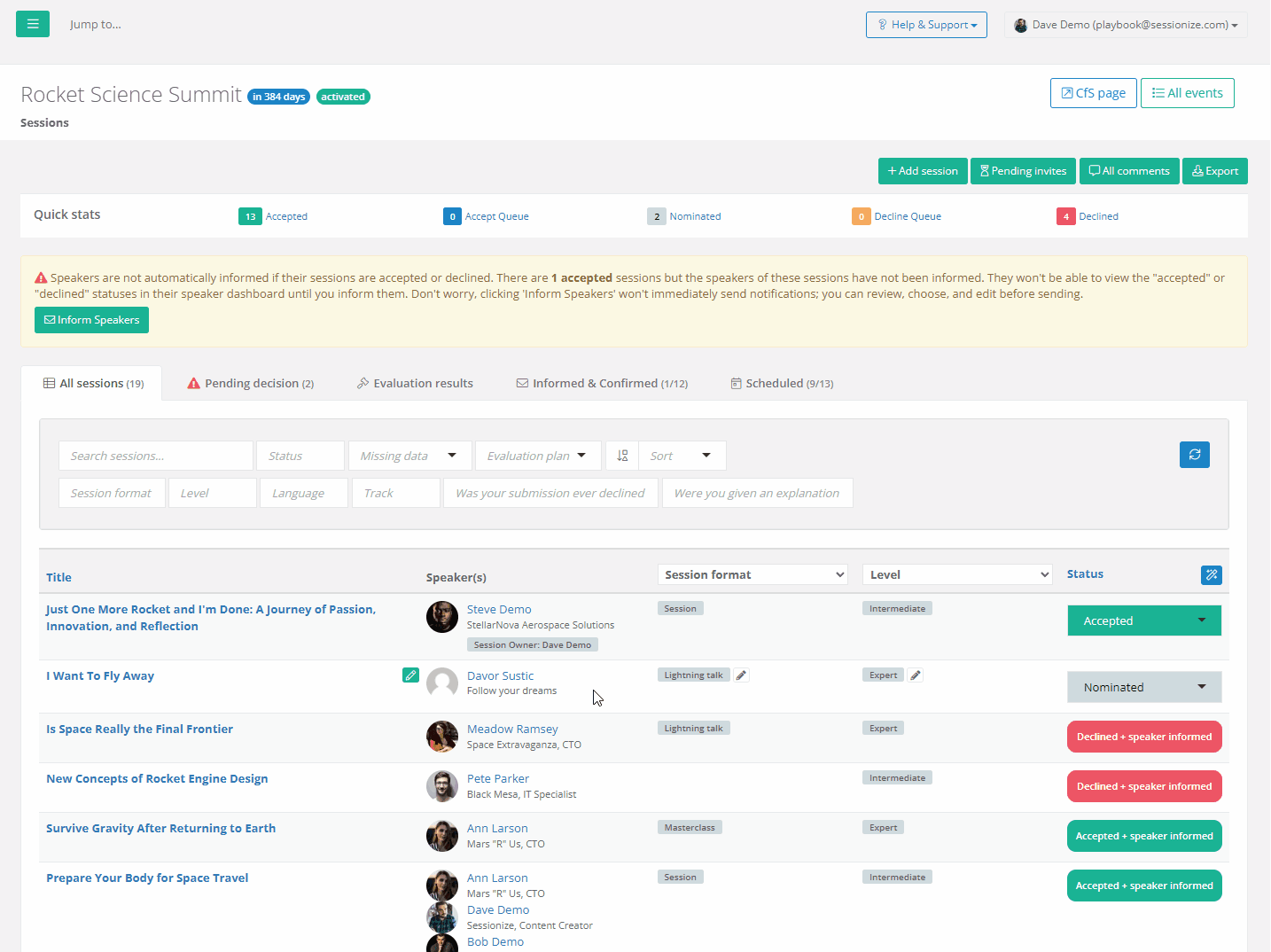
Changing the status of a session which was previously declined, and the speaker was informed about it, isn't possible directly from the session list on the Sessions page.
What you have to do is access the session whose status you want to change by clicking on its name, as shown on the animation above. Then you can change the session's status from the dropdown menu at the top of the page.
After changing the status of a session, you or a team member should talk to the speaker about the change directly. There's no automatic notification; a human touch is needed due to the delicacy of the session status change.
Resetting a session
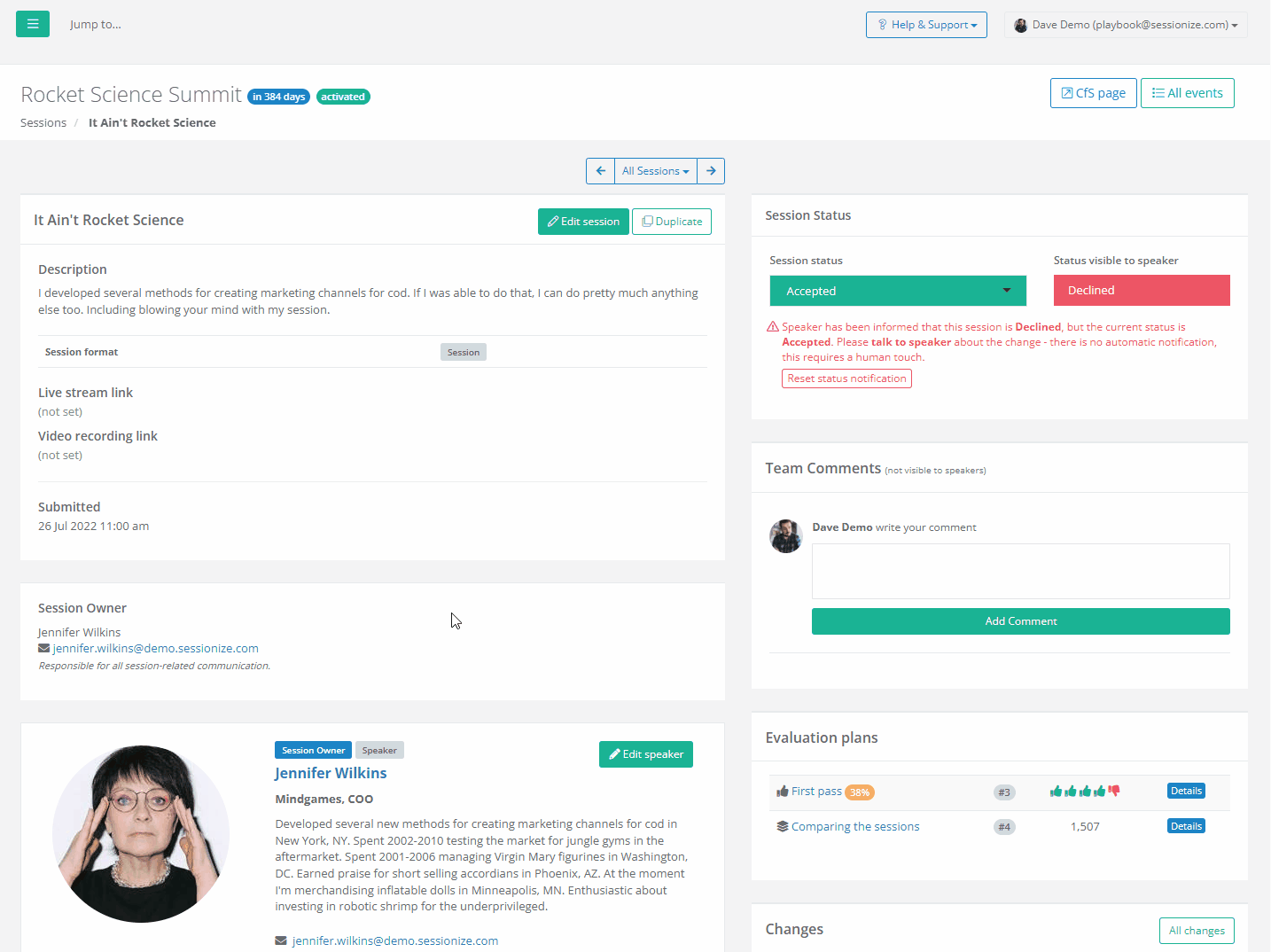
After changing a session's status, you have to reset the session to remove our warning message and restore the ability to inform the speaker about the new status assigned to their session.
This is done by visiting the Sessions page, opening the desired session, and clicking the Reset button. The Reset button is visible only for sessions whose status has been changed and only if you reloaded the page or viewed the session after the status change.
Declining a previously accepted session
Everything mentioned in this article works for declining a previously accepted session in the same way. However, that's an even more sensitive issue than accepting a previously declined session, so take extra care to contact the speaker and talk to him about the change.
