Sometimes you might want to merge two or more sessions into one. There's a simple way to do it.
Select the sessions

Start by selecting the sessions you want to merge on your event's Sessions page. Simply click the checkboxes next to the desired sessions and then click the blue Merge sessions button at the bottom of the page. You can merge up to 10 sessions into one.
Choose the primary session
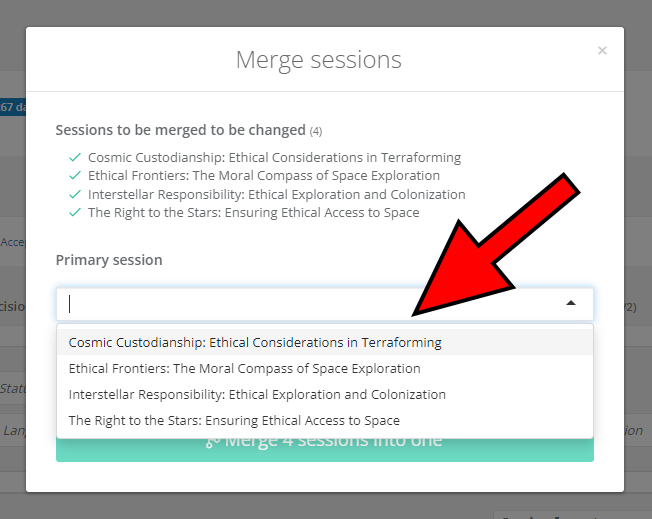
In a pop-up window, select the primary session. That session's name will be left intact, and all other session descriptions and speakers will be merged into it.
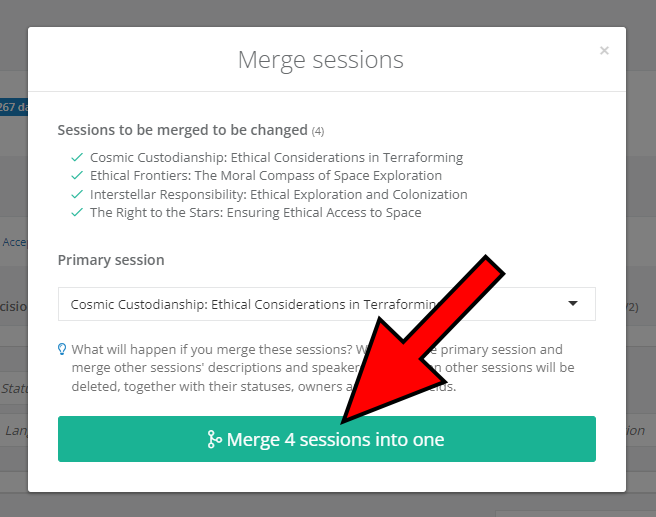
After you're happy with your choice, click the green Merge X sessions into one button, wait for a short countdown, and confirm by clicking Apply changes. That's it, you're done!
All sessions except the primary one will be deleted after the merge. Do keep that in mind, as it cannot be undone.
Before and after
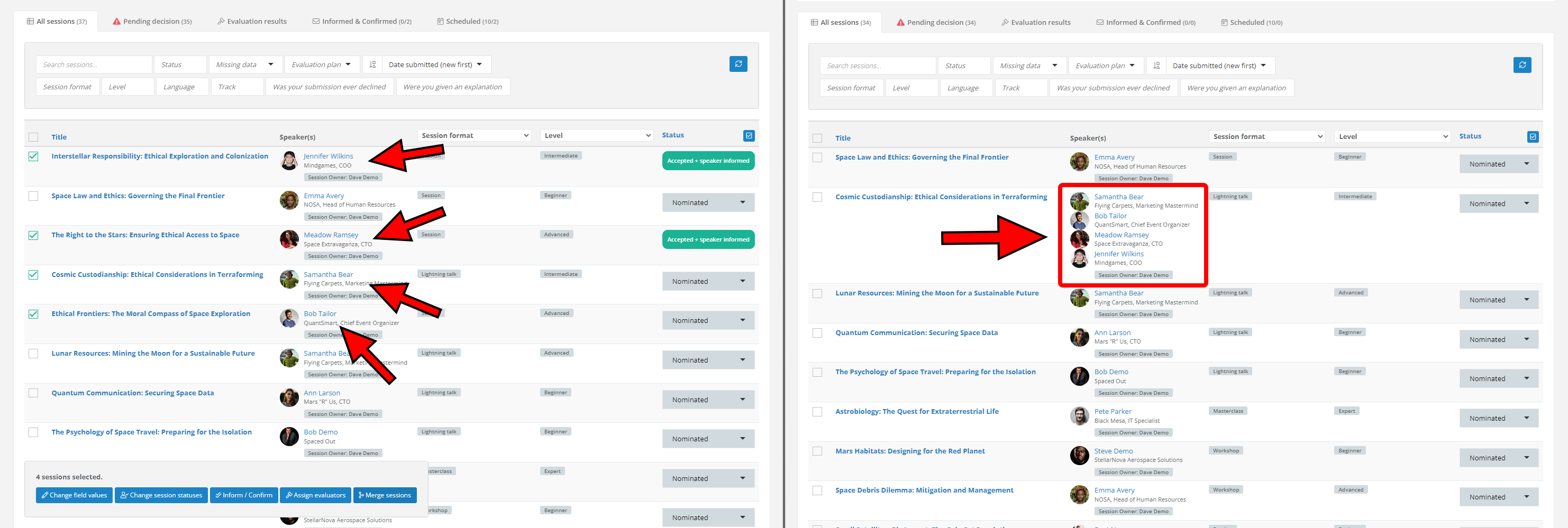
The screenshot above should give you a clear idea of what happens after you merge the sessions. As you can see, the primary session kept its name, but the speakers from all other sessions have been merged into it.
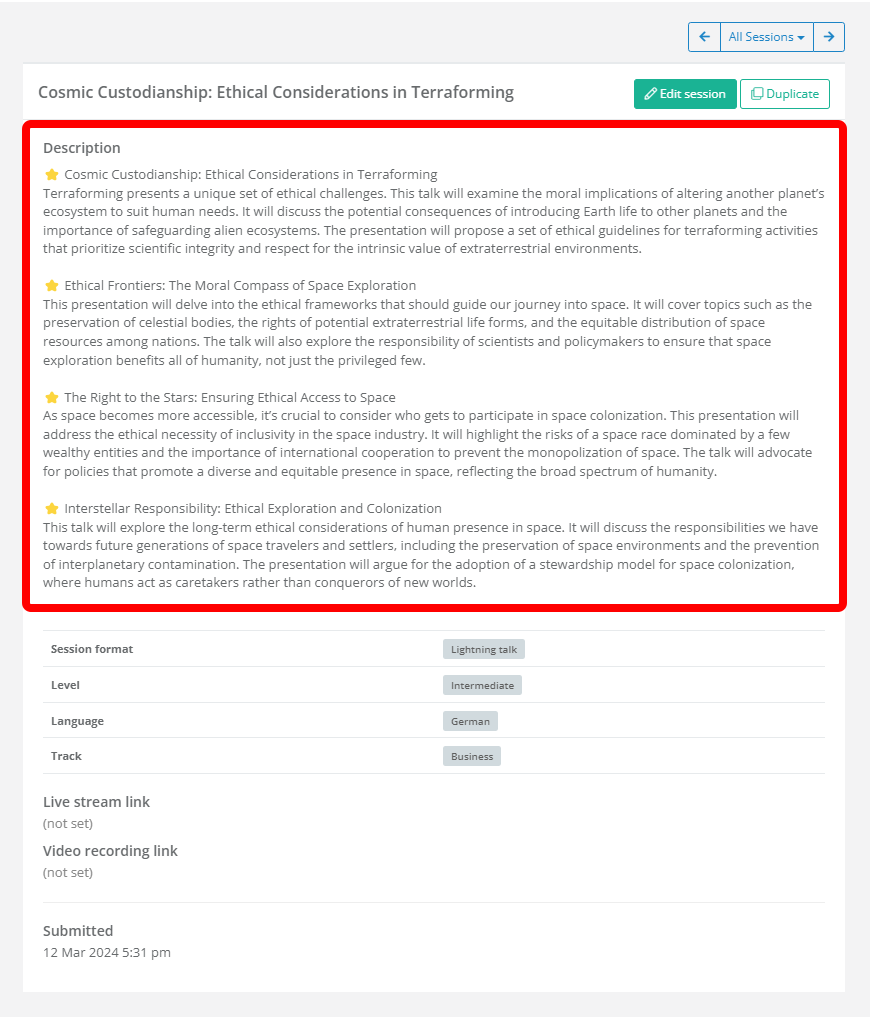
Also merged are the session descriptions, which are now all a part of the primary session's description. For a cleaner overview and easier editing, Sessionize automatically arranges merged session descriptions into separate paragraphs and marks each of them with a star.
