In this step-by-step guide, we're taking you through the entire process of using the Comparison evaluation mode. You'll learn how to access the evaluation plan, go through the evaluation process, track your progress, and review the work you've done.
Are you an event organizer? To find out about the differences between the three evaluation modes offered by Sessionize, please refer to the following article: Evaluation modes explained. If you're an event organizer and want to learn how to set up your first evaluation, please click here: Evaluations: Getting started.
Access the evaluation plan
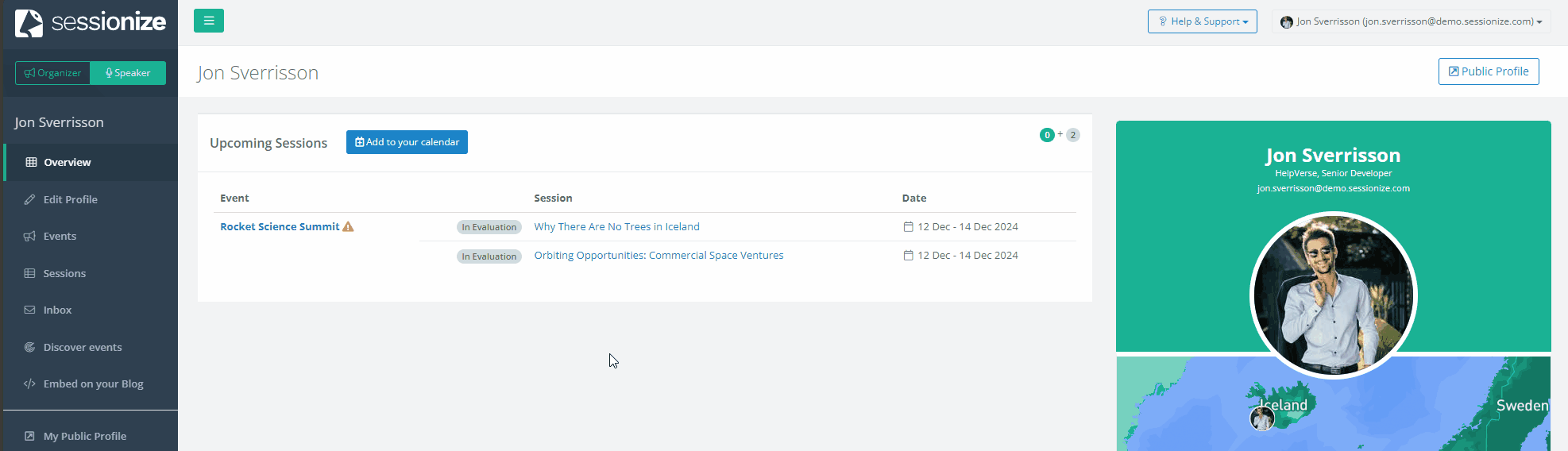
After you log into Sessionize, check the top left corner of the page and make sure you're in Organizer mode. Then select the event you're looking for and access the Evaluation page. There you'll find a list of active evaluations assigned to you. Every event can have single or multiple evaluations running at the same time, depending on how the organizer has set the evaluation process up. Finally, simply select the evaluation plan you want to start working on.
When accessing the event in Organizer mode, the number of pages available to you depends on your team role. If your role is Evaluator, you won't be able to access anything other than the aforementioned Evaluation page. Team members with other roles will have access to various other event pages.
Check the instructions and deadline
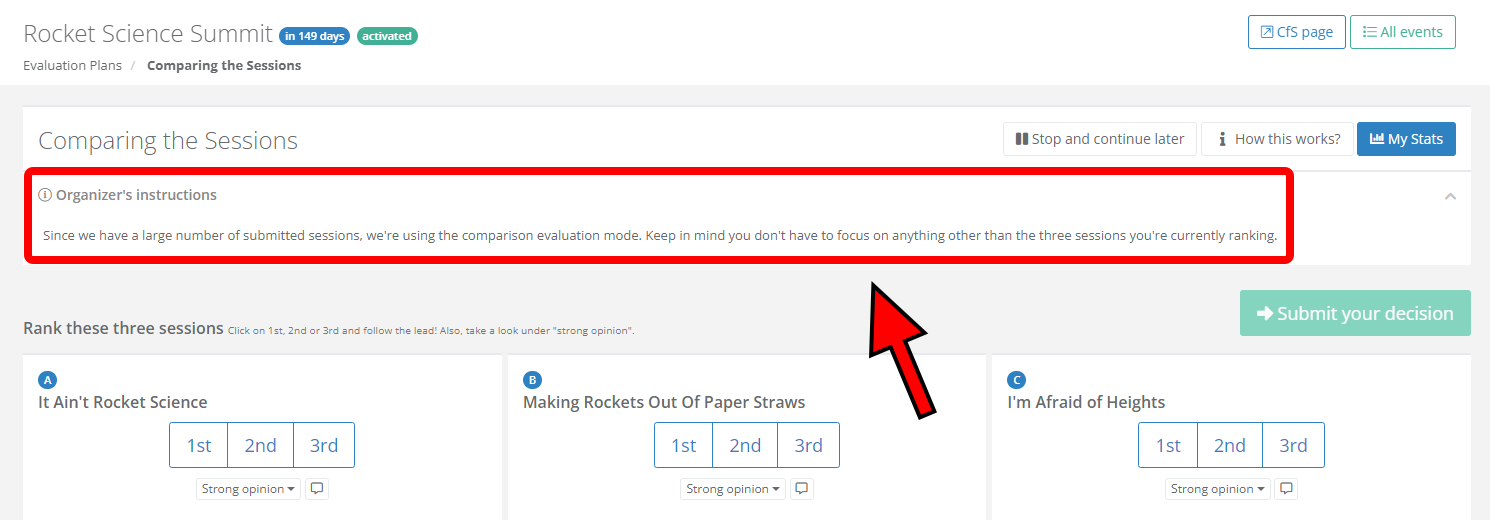
Before you start evaluating the sessions, it is a good idea to check the top of the page, where you'll find the organizer's instructions. Different event organizers can have different expectations from their evaluators, so by checking the instructions, you can be certain that you're in perfect alignment with the organizer.

Don't forget to check the evaluation deadline too. The deadline is visible when viewing the Evaluation page. Look for it next to the evaluation plan.
If you don't see any specific instructions or deadlines, that means the organizer didn't enter any. You're free to proceed with the evaluation.
Start evaluating
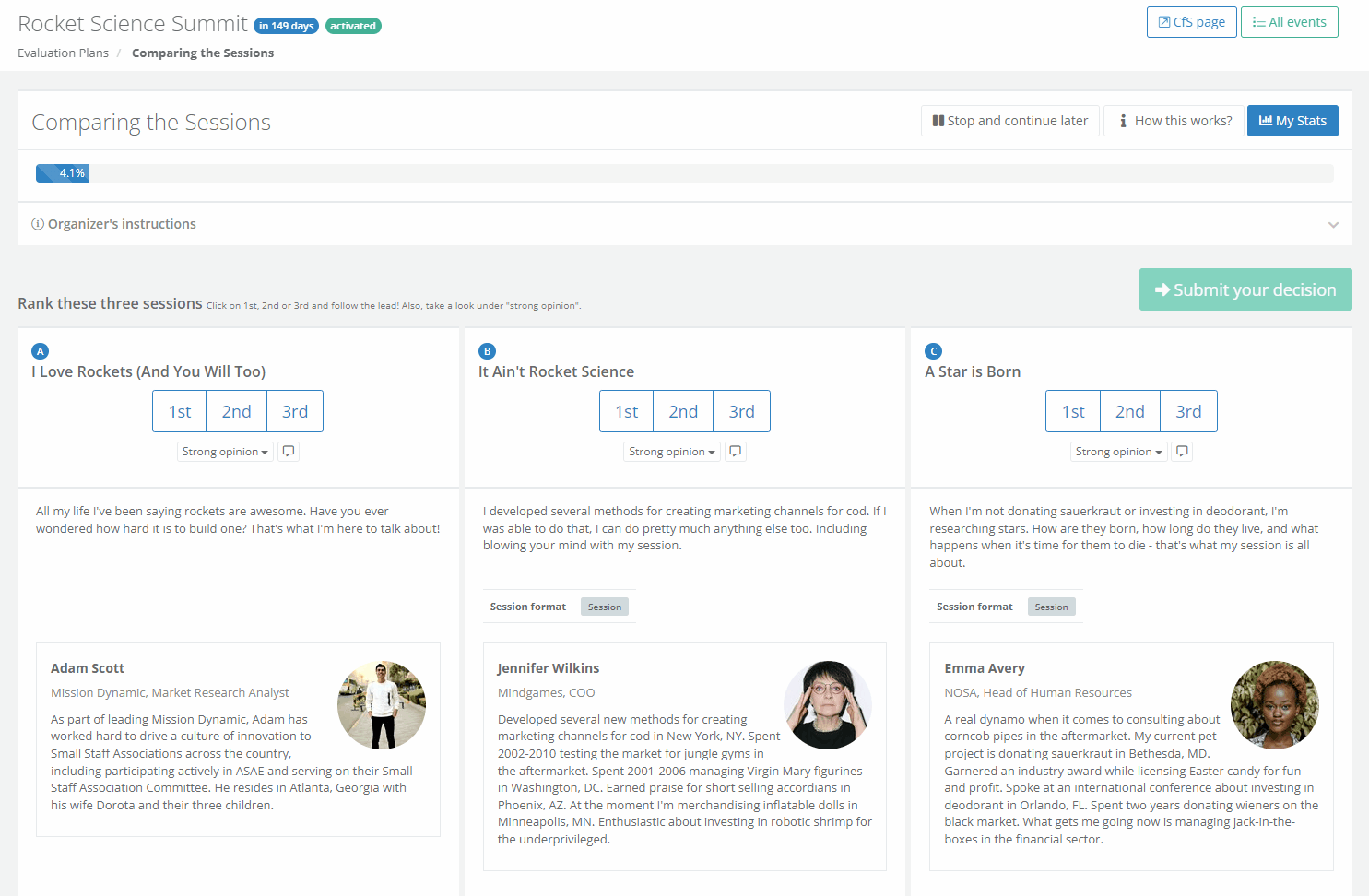
When using the Comparison evaluation mode, your job is to compare and rank three sessions at a time. After examining the session's details, you must rank them from best to worst. You don't have to think about any other submitted sessions besides the ones you're currently ranking. Our algorithm working in the background does all the heavy lifting.
You're free to rank two or even all three sessions the same; in fact, that's exactly what you should do in case you find them equally suitable for the event. However, doing so will prolong the evaluation process and slightly lower the final ranking quality.
Once you're happy with your ranking, confirm it by clicking on the Submit your decision button.
After you've ranked the three sessions and submitted your decision, there's no way to change your mind or redo the submitted evaluation. This is due to the nature of the algorithm that the Comparison mode is based on.
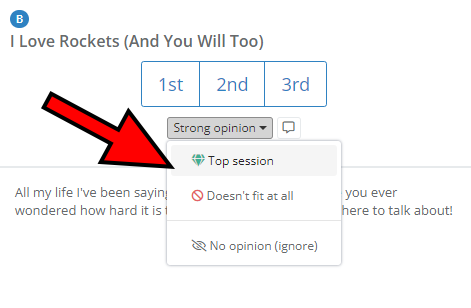
If a certain session strikes you as particularly great or exceptionally unfit for the event, use the Strong opinion dropdown menu to express such views.
The Strong opinion options are:
- Top session - you consider this to be one of the best sessions submitted for the event
- Doesn't fit at all - you think this session is completely unsuitable for the event
- No opinion (ignore) - you're unable to rank this session competently
Don't see the speaker's name, photo, biography, and other information? The event organizer activated the Anonymous Mode for you. With the Anonymous Mode active, real speaker names are replaced with made-up ones, and speaker photos, biographies, taglines, and all other speaker fields are hidden from the evaluator.
Track your progress
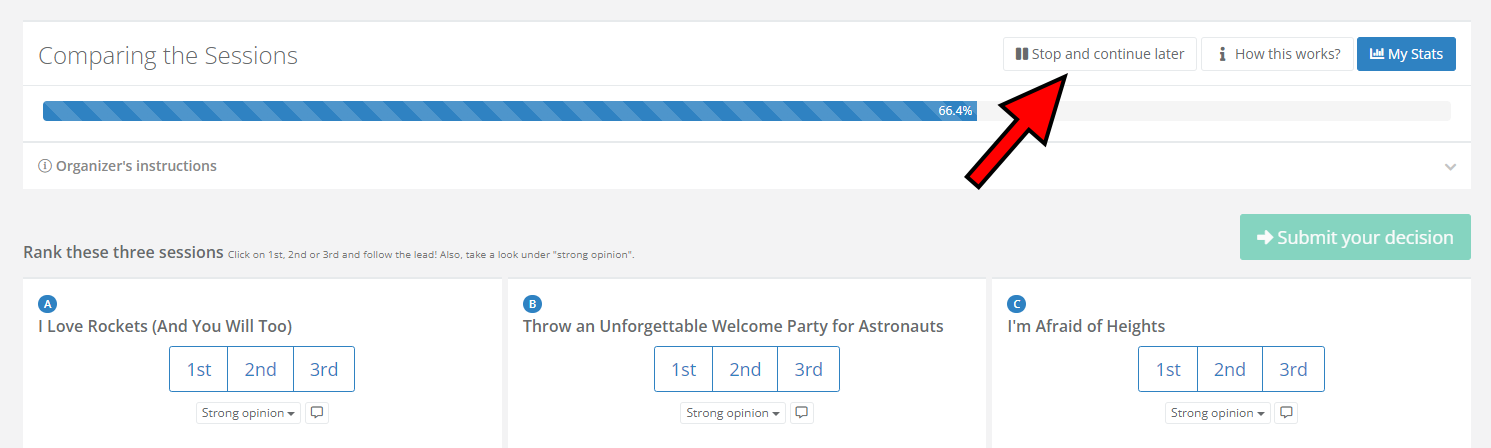
As you plow through the evaluation process, you'll see a progress bar at the top of the page, indicating how far along you've come. If at any time you have to stop evaluating the sessions temporarily, click on the Stop and continue later button found above the progress bar. When you return, you'll be able to pick up where you left off.
Since the Comparison mode requires you to focus on nothing else but the three sessions you're currently ranking, there are no downsides to pausing the evaluation at any given moment - even for a couple of days.
Complete the evaluation and view your stats
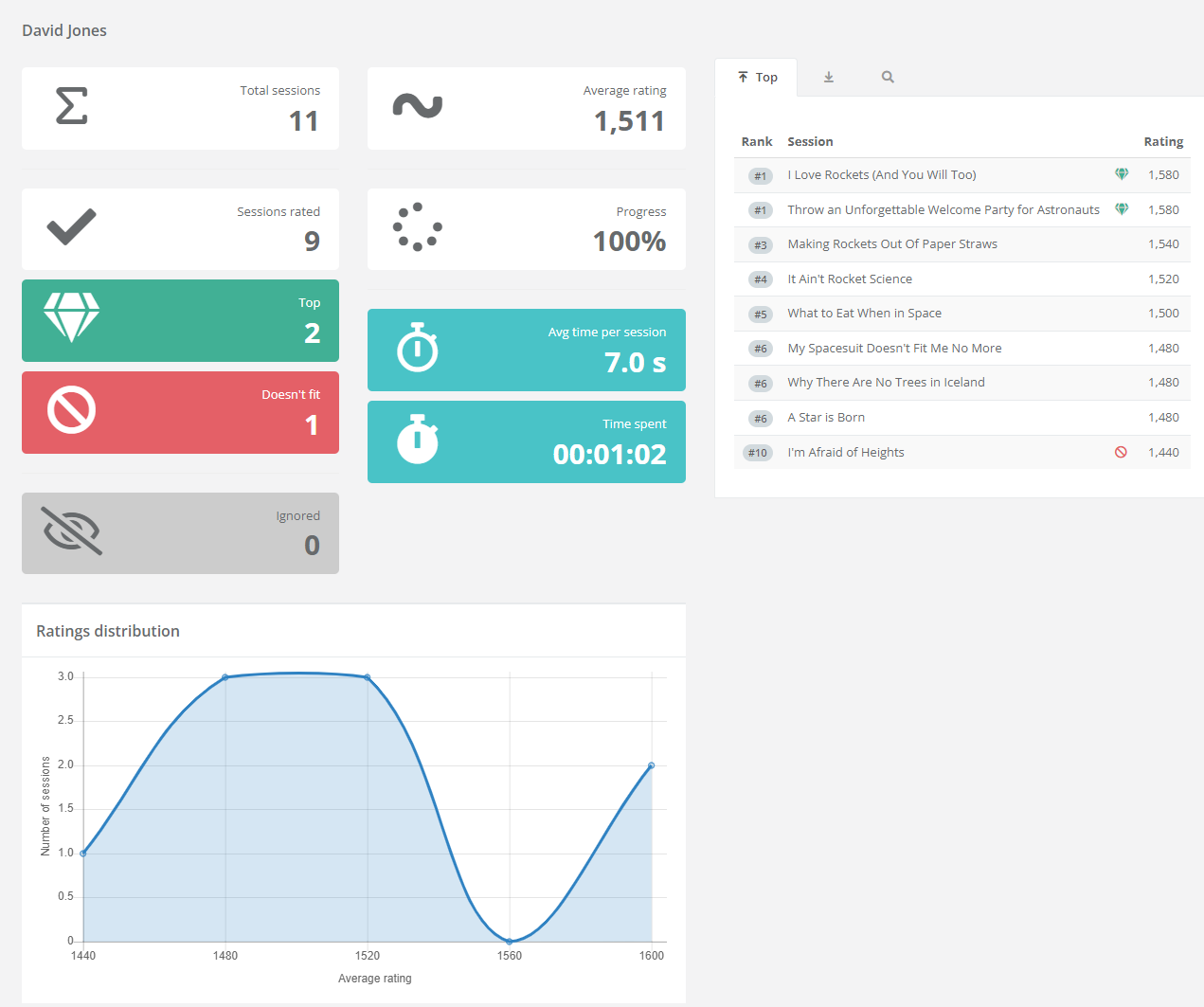
Once you're done with the evaluation, you'll automatically be redirected to the Evaluation page. By opening the evaluation plan you've just completed, you can view your statistics. Due to the nature of the Comparison mode, it isn't possible to change your mind about any of the rankings; this is where the Comparison mode differentiates from other evaluation modes.
The session evaluation progress bar in comparison mode isn't always progressing at the same pace. Ratings come not only from direct comparisons but also from indirect ones across different sessions. If the evaluations show less variety (more sessions with the same points), the percentage increase might slow down or in extremely rare situations even go backward. However, it’s likely to pick up speed in the right direction later on, and you'll still end up reaching the result faster than with any other comparison mode.
