In the unfortunate case of you having to cancel your event, the situation needs to be handled with care and tact. Sessionize doesn't offer a singular option that would simply erase your event from existence, nor should you strive to do so. If you did that, your event would disappear from your speakers' dashboards and leave them wondering what happened to it.
Here are the sensible steps to take in case you end up having to cancel your event for any given reason.
Create an event-wide alert
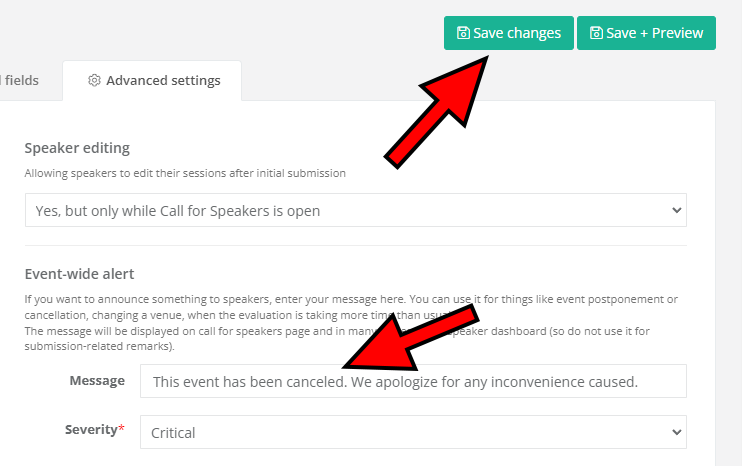
Visit the Advanced settings tab on the Edit event page and write an event-wide alert in the appropriate field. Click Save changes to confirm. The alert will be visible on your event's Call for Speakers page, directly below the logo, and it will be visible to speakers in their speaker dashboards.
Close the Call for Speakers (if open)
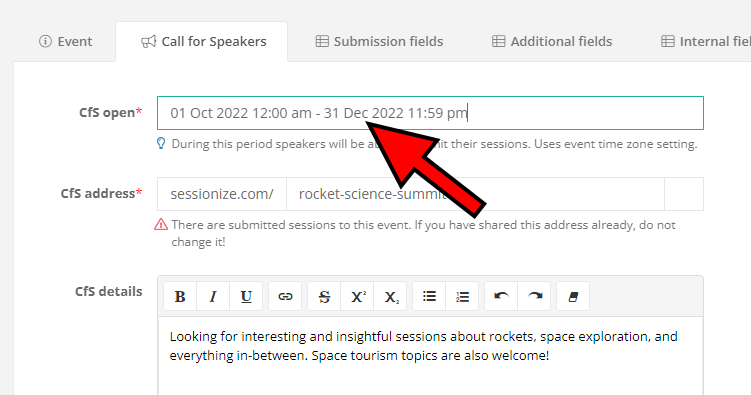
If your event's Call for Speakers is still open, close it. Visit the Call for Speakers tab of the Edit event page, edit the Call for Speakers date to any past date, and click Save changes to confirm.
Decline sessions and inform speakers
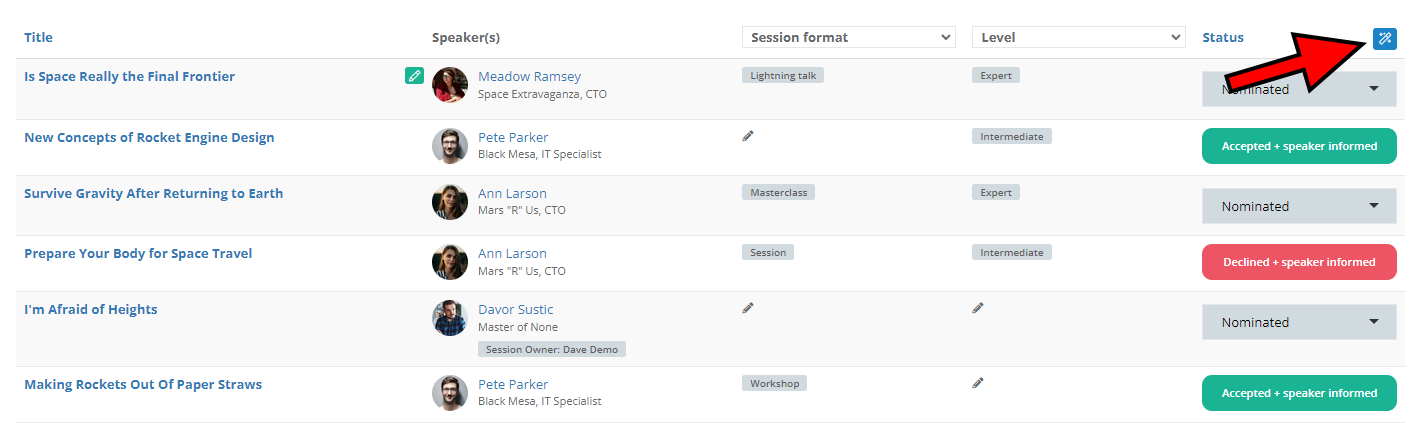
Change the statuses of all sessions to Declined. This is done on the Sessions page. All sessions whose speakers haven't been informed about their session's status can be declined in bulk by clicking the appropriate button next to the Status column, as shown in the image above.
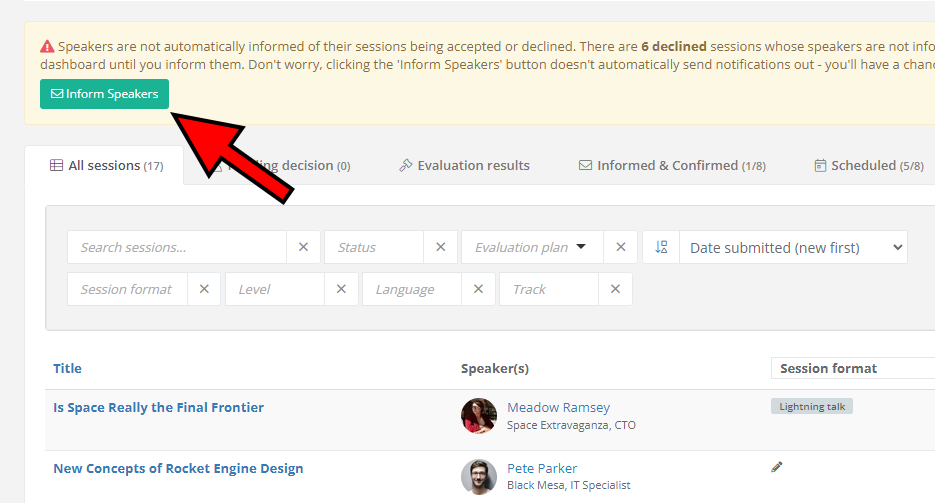
After you decline the sessions, use the Inform Speakers button, found on the Sessions page, to inform the speakers about the event cancelation.
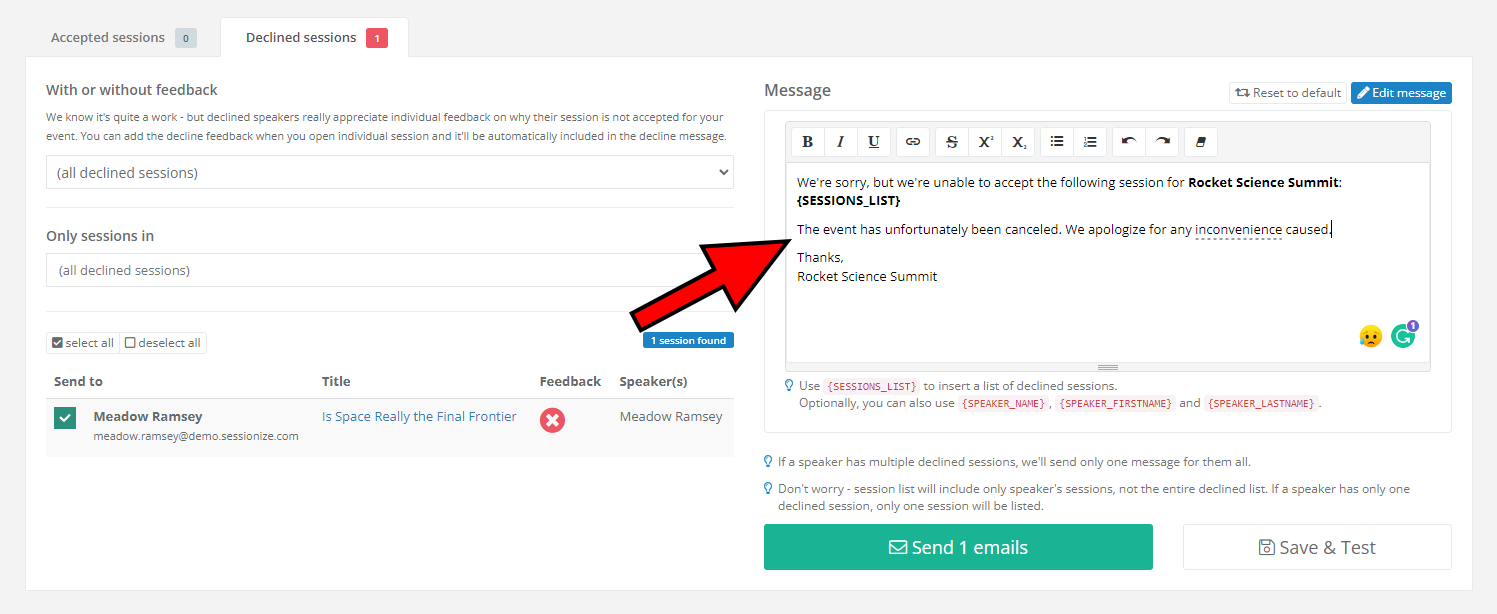
On the Inform Speakers page, you can (and should) write a custom message explaining the situation.
Learn about our informing and confirming logic in the following article: Informing and confirming logic explained.
Inform speakers whose sessions were accepted
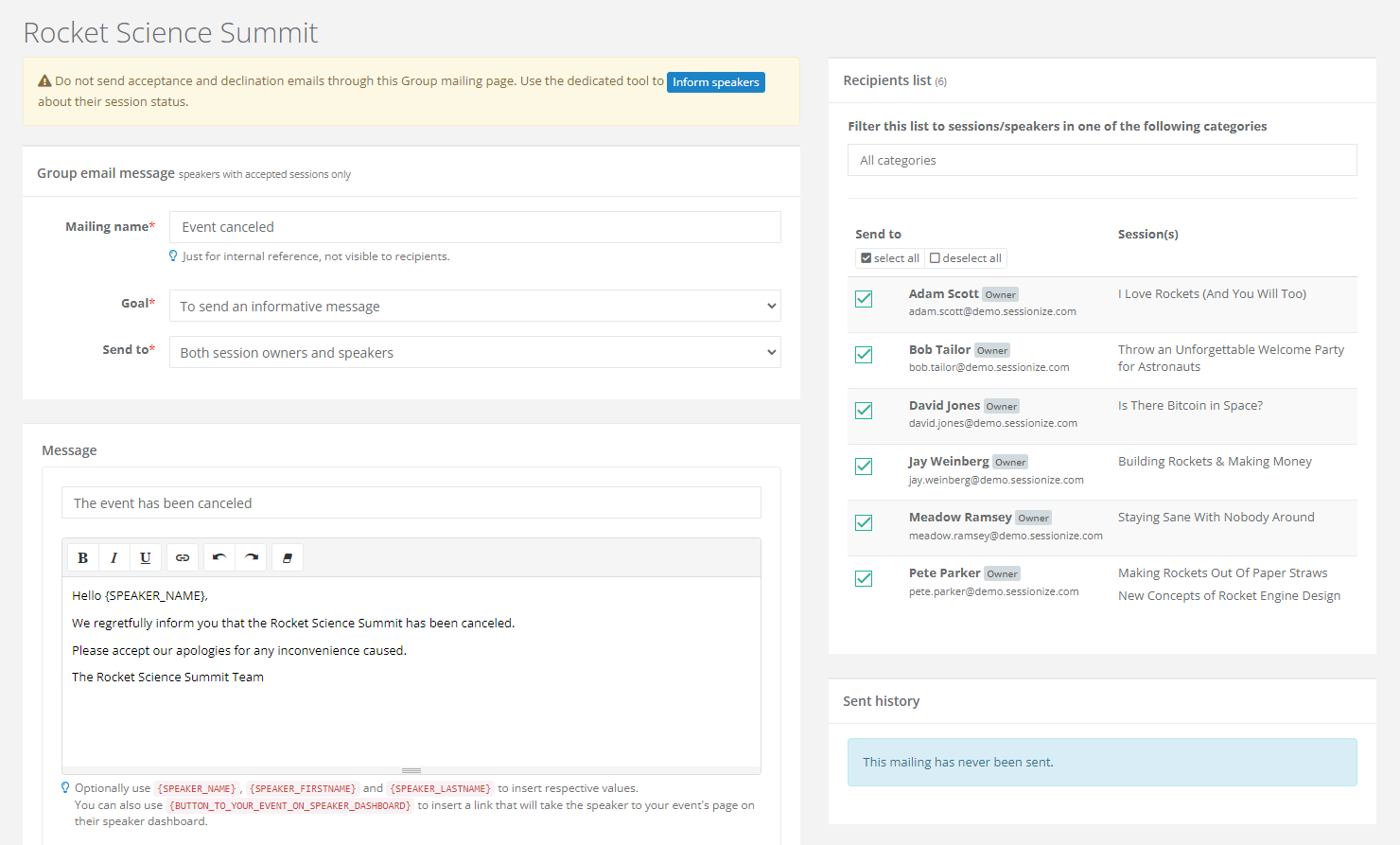
For speakers whose sessions have already been accepted and the speakers were informed, you should create a group mailing message and notify them about the event cancelation. Such messages are created on the Group mailing page.
For a detailed overview of our Group mailing system and various ways to use it, please refer to the following article: Group mailing keeps your speakers up to date and helps you collect additional data.
