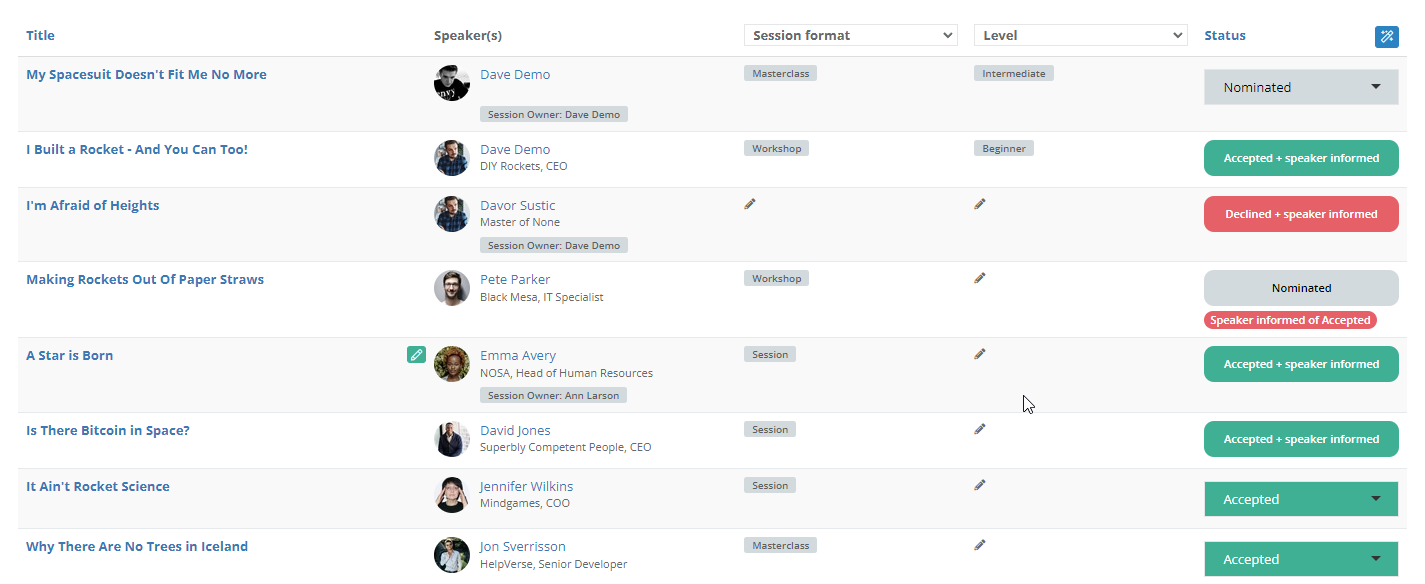
Submitted sessions can have six different statuses, all of which are visible on the Sessions page:
- Accepted - session has been accepted and will be a part of your event
- Waitlisted - session has been placed on a waitlist and is awaiting for a slot to become available
- Accept Queue - no predefined purpose; see below
- Nominated - session has been submitted and is currently undergoing evaluation
- Decline Queue - no predefined purpose; see below
- Declined - session has been declined and won't be a part of your event
Accept Queue can be used for anything you might find it suitable for. For example, you can use it for sessions that seem like a good fit but require additional checks or updates of some kind, and similar. Consider contacting the speaker directly to inform them about their session status being set to Accept Queue.
Decline Queue can also be used for any purpose you might need it for. For example, you can use it for sessions that you're likely to decline but would like to keep as a potential backup in case something goes wrong with your accepted sessions. Consider contacting the speaker directly to inform them about their session status being set to Decline Queue.
Sessionize won't automatically inform your speakers of any changes to their session status. This is so that you have an opportunity to change your mind as many times as necessary and fine-tune your final acceptance list until you're completely satisfied with the end result. Until you inform them, they will see their session status as In Evaluation. To find out how to inform the speakers about your decision, please read this article: Informing and confirming logic explained.
There are two more statuses a session can have that aren't manually selectable but rather a result of your actions:
- Accepted + speaker informed - session has been accepted, and the speaker was informed
- Waitlisted + speaker informed - session has been waitlisted, and the speaker was informed
- Declined + speaker informed - session has been declined, and the speaker was informed
Accepted + speaker informed, Waitlisted + speaker informed, and Declined + speaker informed statuses can't be changed when viewing sessions on the Sessions page, but you can alter them when viewing or editing a singular session whose status you want to change. To find out more about it, please read the following article: Accepting a previously declined session.
Here's a complete overview of session statuses available to event organizers and what speakers see as their session status in their speaker dashboard. As an event organizer, you'll always be able to see the session status currently visible to the speaker when looking at their session.
| Session status set by organizer | What speakers see |
| █ Accepted | █ In evaluation |
| █ Accepted + informed | █ Accepted |
| █ Waitlisted | █ In evaluation |
| █ Waitlisted + informed | █ Waitlisted |
| █ Accept Queue | █ In evaluation |
| █ Nominated | █ In evaluation |
| █ Decline Queue | █ In evaluation |
| █ Declined | █ In evaluation |
| █ Declined + informed | █ Declined |
_Embed Adding feedback to declined sessions
Adding feedback to declined sessions Before informing your speakers about their s
Adding feedback to declined sessions
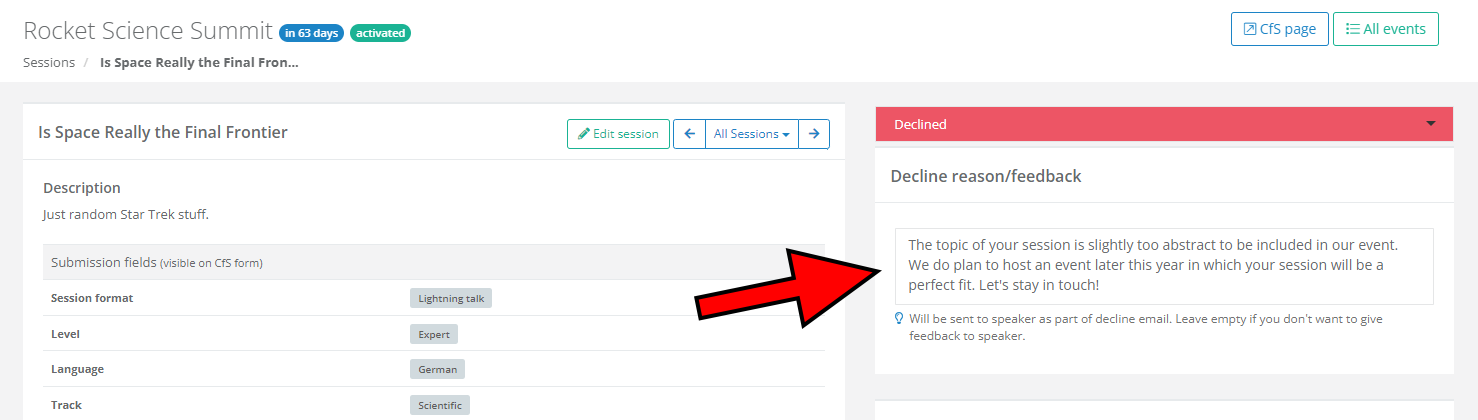
Before informing your speakers about their session being declined, you have the option to explain such a decision. Your feedback will be added to the decline message and, in most cases, greatly appreciated by the speaker.
To add a decline reason/feedback, simply open the session you decided to decline and enter your feedback into the Decline reason/feedback box. The text is saved and included with the decline message automatically.
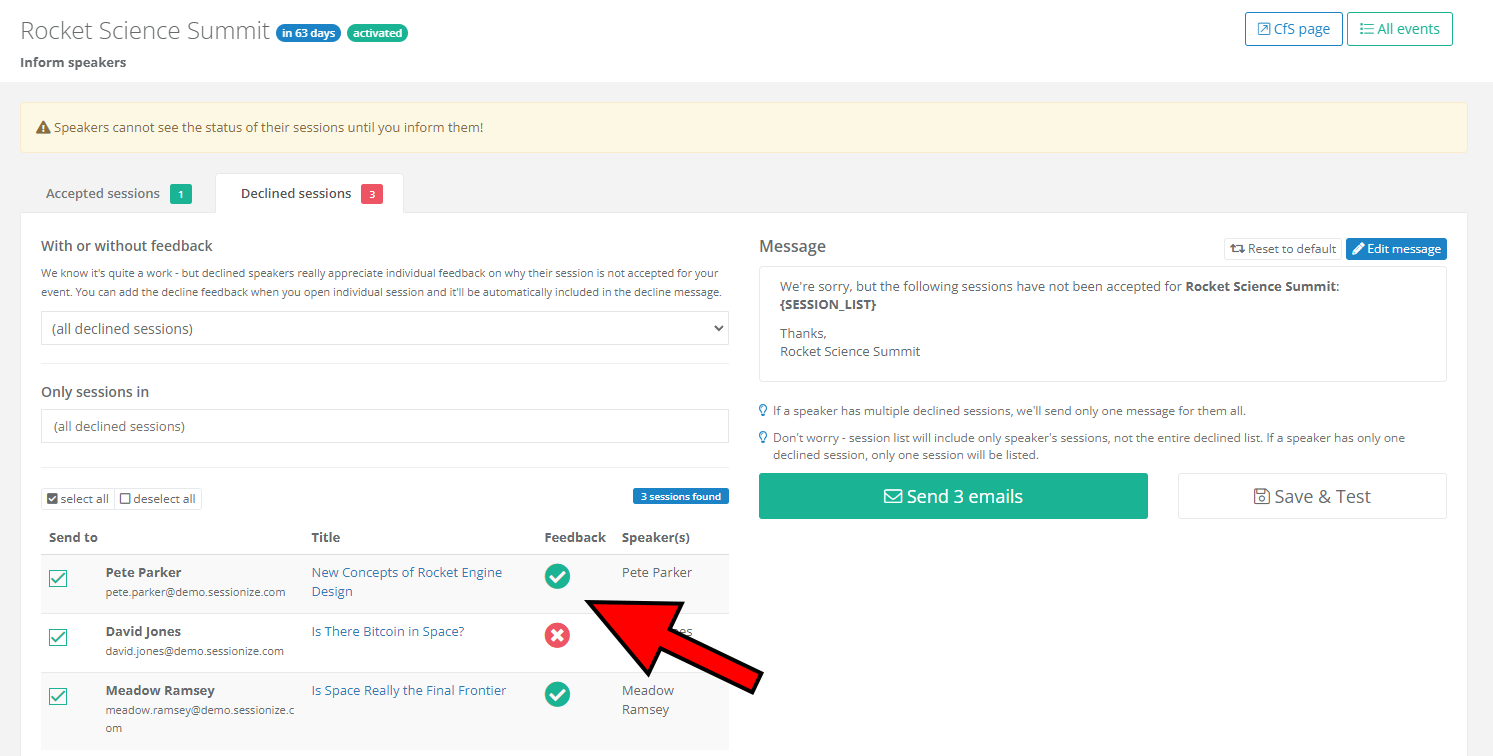
The Declined sessions page will clearly show you for which sessions you've added feedback (checkmark), and which are left with no feedback (X).

This is an example of an email that the speaker whose session(s) you declined will receive if you provided feedback in the aforementioned Decline reason/feedback box.

If you leave no feedback, the speaker will receive a generic email about their session being declined, as shown above.
Changing session statuses in bulk

For events with a large number of sessions, changing the session statuses in bulk could come in handy. Select the desired sessions and click the blue Change session statuses button. Select the status you want to assign to the selected sessions and proceed by clicking the green Change status of X sessions button. Wait for the three-second countdown, and confirm by clicking Apply changes.
If you already informed a speaker about the status of their session, that session's status cannot be changed in bulk, only individually. This is to avoid accidental session status changes.
Accepting a previously declined session
Accepting a previously declined session
Regardless of the reason, changing your mind about a particular session isn't unu
Regardless of the reason, changing your mind about a particular session isn't unusual. If it happens after you have already informed the speaker about their session being declined (or accepted), you can still change the session's status.
Changing the session's status
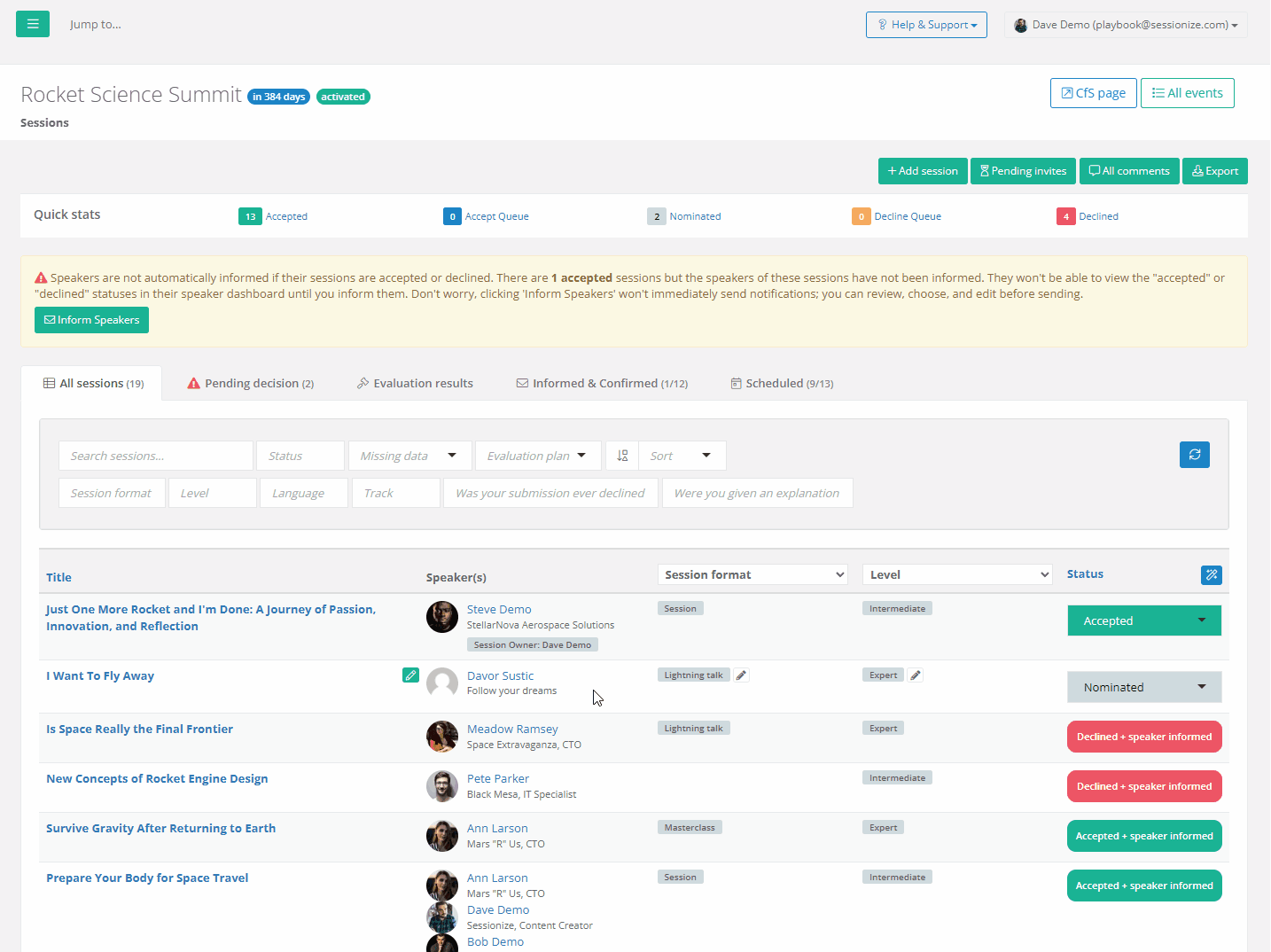
Changing the status of a session which was previously declined, and the speaker was informed about it, isn't possible directly from the session list on the Sessions page.
What you have to do is access the session whose status you want to change by clicking on its name, as shown on the animation above. Then you can change the session's status from the dropdown menu at the top of the page.
After changing the status of a session, you or a team member should talk to the speaker about the change directly. There's no automatic notification; a human touch is needed due to the delicacy of the session status change.
Resetting a session
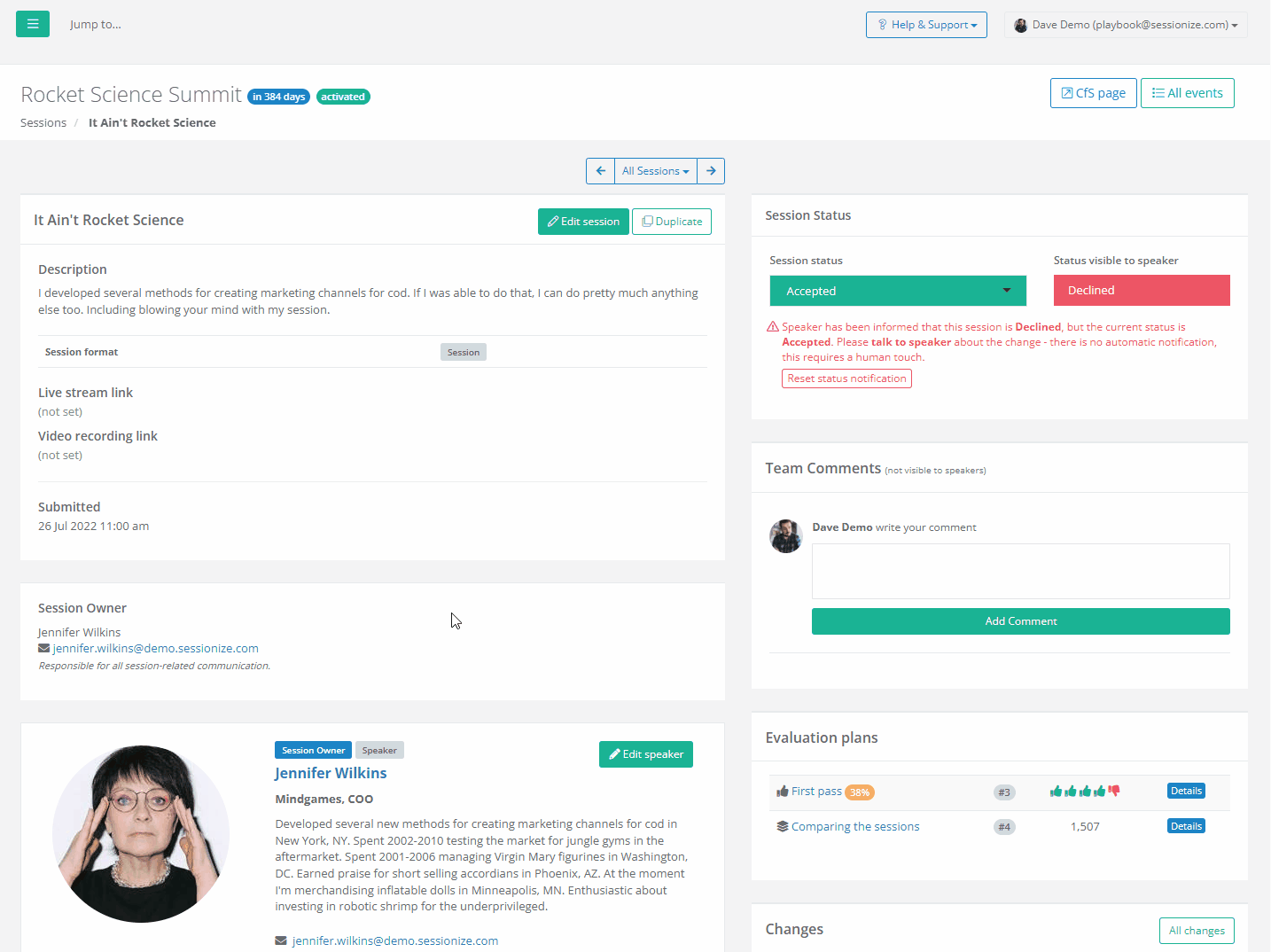
After changing a session's status, you have to reset the session to remove our warning message and restore the ability to inform the speaker about the new status assigned to their session.
This is done by visiting the Sessions page, opening the desired session, and clicking the Reset button. The Reset button is visible only for sessions whose status has been changed and only if you reloaded the page or viewed the session after the status change.
Declining a previously accepted session
Everything mentioned in this article works for declining a previously accepted session in the same way. However, that's an even more sensitive issue than accepting a previously declined session, so take extra care to contact the speaker and talk to him about the change.
Handling waitlisted sessions
All sessions with a Waitlisted status must be handled before the start of the event. Since that status is used for sessions waiting for potential open slots, take into account how much time is needed for the speaker to prepare to fill the sudden vacancy. This will be highly dependent on the type of the event; allow for more time for in-person events, especially international ones.

When you're ready to decide of the Waitlisted session is going to get accepted or declined, click on the session from the list on the Sessions page and look for the appropriate buttons on the top left. They will change the session status to whatever you've chosen and you'll be automatically taken to the Inform speakers page, so you can easily inform the speaker(s) about your new decision.
To learn about the importance of informing speakers about the changes to their sessions, please refer to the following article: Informing and confirming logic explained.
